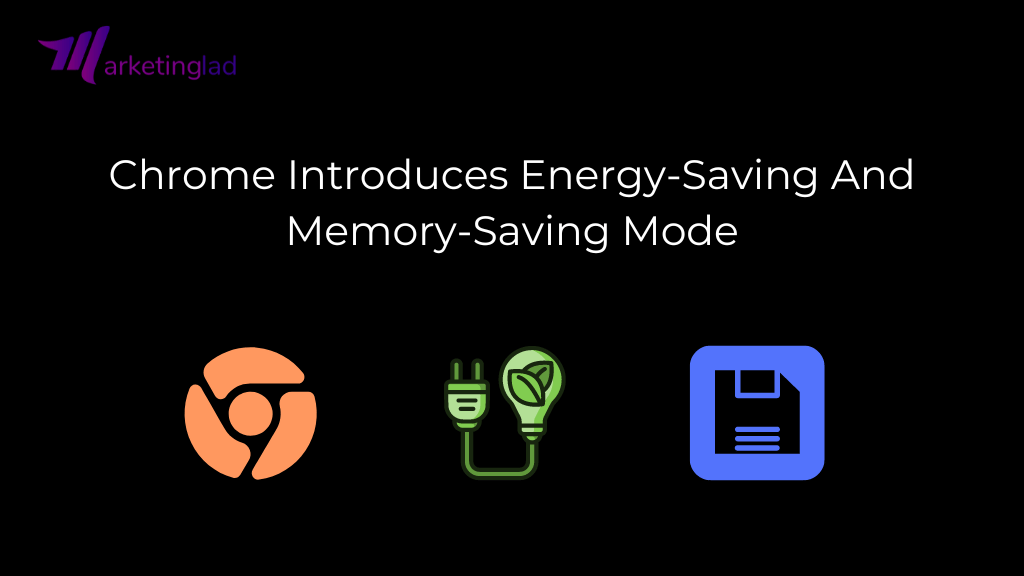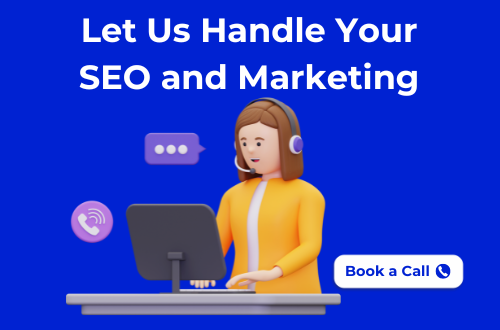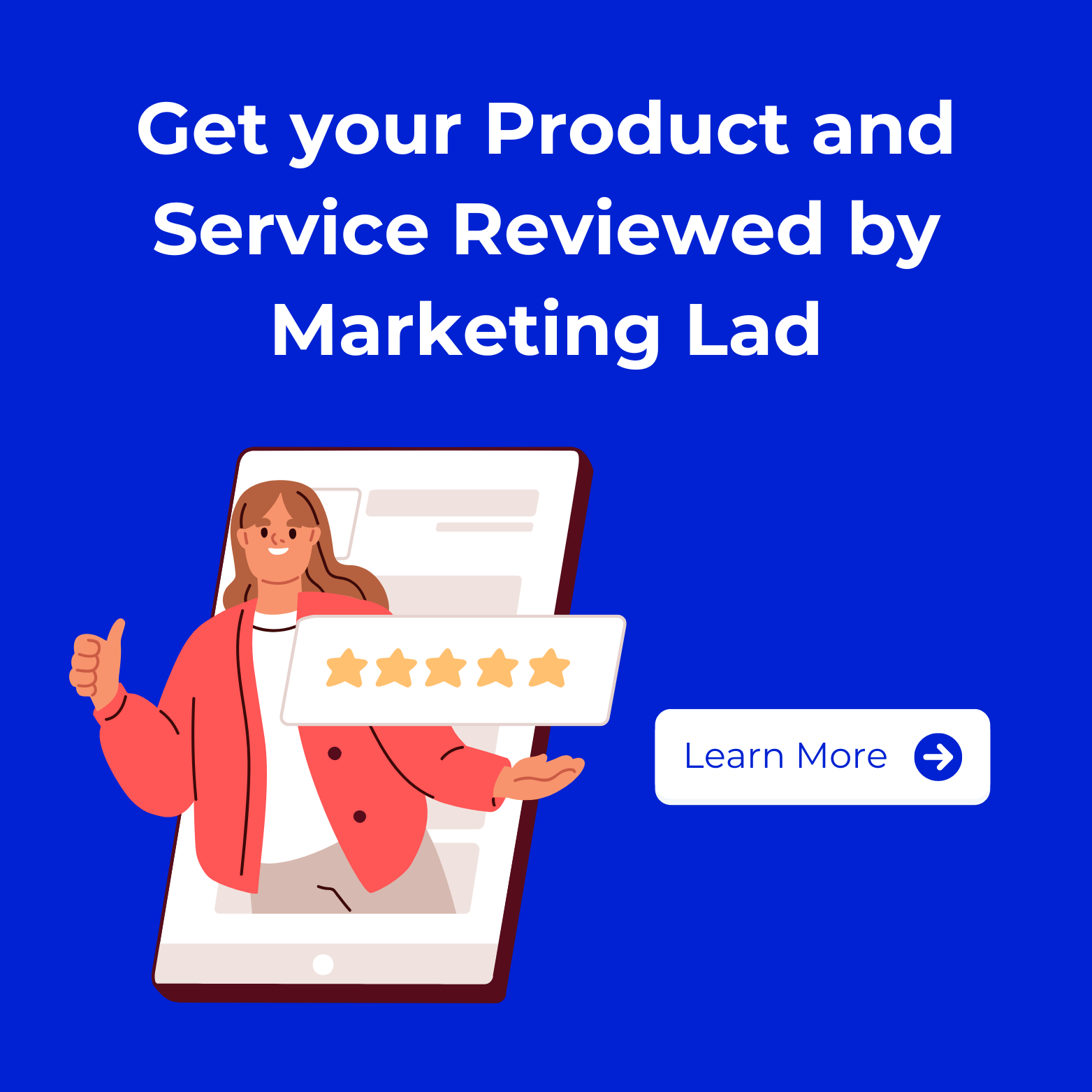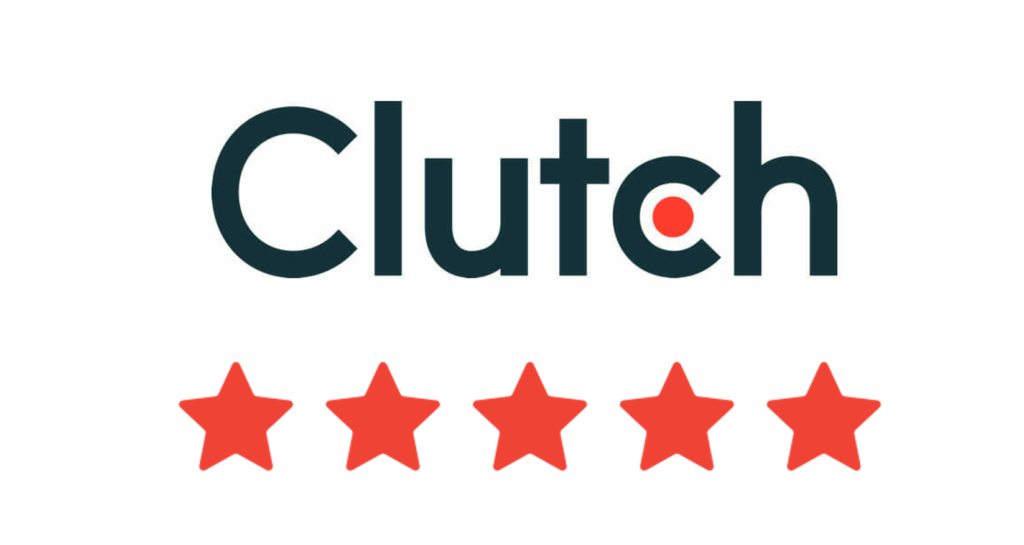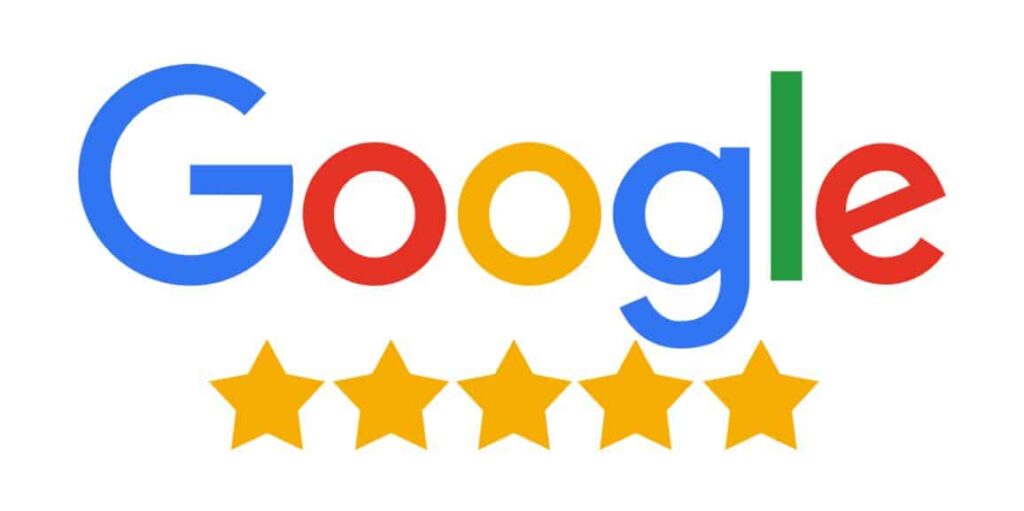Although Google Chrome is the most popular internet browser, people have criticized it for being a system resource hog. The CPU and RAM used by Chrome have been optimized over the past few years in an effort to lessen the issue.
In fact, Google is now releasing a new memory and energy-saving mode for Chrome on Windows, Mac, ChromeOS, and Linux.
Future versions of Chrome will have the new functionality enabled by default, which will lower the amount of power used and the number of system resources used.
What is the Google Chrome memory and energy saver feature?
The Memory Saver feature, which can be found in a new ‘Performance’ option on the Chrome settings page, works by removing inactive tabs from memory. The tab is automatically loaded into the memory after users click on it.
A valuable feature for websites that update information in real-time is the ability for users to whitelist particular websites so they are not impacted by the memory saver.
The new “Energy Saving” function is also accessible from the same page. By reducing background activity, turning off some animations, lowering video frame rates, and turning off smooth scrolling, Chrome will attempt to conserve battery life when turned on.
The energy saver can be set to activate immediately when a computer is disconnected or to do so automatically when the battery is down to 20% of its capacity.
The new function is there in Chrome 110, the most recent version, but it appears that Google is still sending it out to some users. As a result, if you don’t see it in Chrome settings, you might want to wait a while.
How to make Google Chrome’s energy and memory saver active
There is an easy way to manually enable the new function if you are unable to see it in the Google Chrome settings.
Simply open Google Chrome, type “chrome:/flags/” into the address bar, then press Enter. After finishing, a new page with a disclaimer that the features are experimental is displayed.
Also, a “search flags” section is included here, where you can enter “Activate the battery saver mode option in the settings” or “#battery-saver-mode-available.”
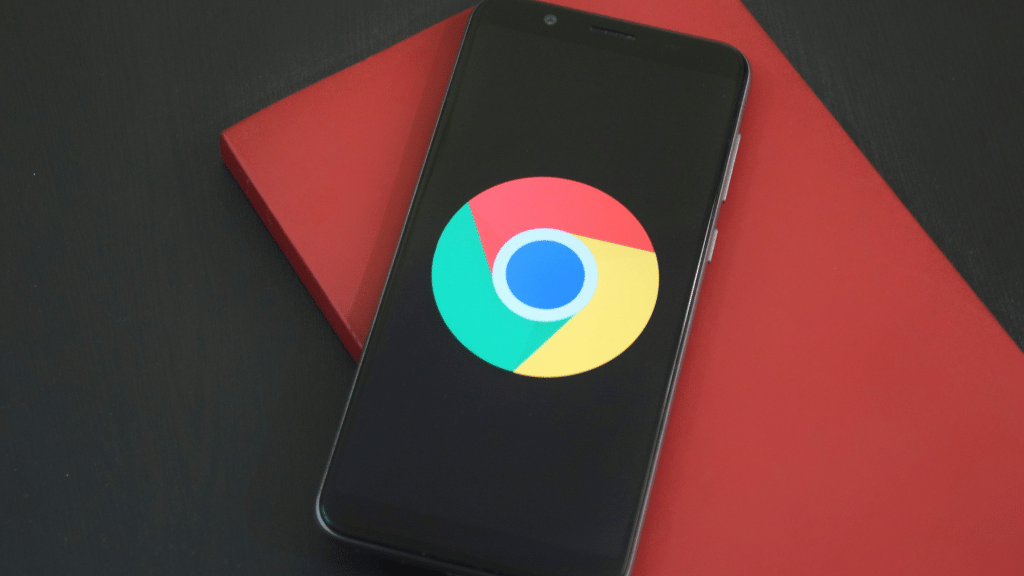
You can now proceed by switching the toggle from “default” to “enable”. Search for “Activate the high-efficiency mode feature in the settings” or “#high-efficiency-mode-available” to activate the memory saver.
The new “Performance” option will now be displayed on Chrome’s settings page if you just switch the toggle from default to enabled.
By entering “chrome:/flags/#battery-saver-mode-available” and “chrome:/flags/#high-efficiency-mode-available” in the address bar and setting the associated toggles to enabled from default, you can also search for the flags.