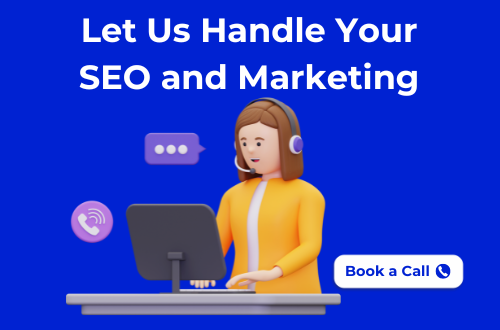Last Updated on 21/10/2025
Whether you’re trying to replay your favorite song, study a lecture, or simply enjoy a relaxing ambiance video, knowing how to loop a YouTube video can be incredibly useful.
Thankfully, in 2025, looping videos is easier than ever, though the method depends on the device you’re using.
YouTube has gradually improved its looping options across desktop, mobile apps, and playlists, but some features can still be tricky to find or behave differently depending on your setup.
In this guide, we’ll walk you through every reliable method to loop a YouTube video, whether you’re on your computer, or phone, or looking to repeat just a specific clip.
Let’s dive into all the ways you can loop content on YouTube in 2025, step by step.
1. Looping a YouTube Video on a Desktop (Web Browser)
If you’re watching YouTube on your computer, looping a video is straightforward thanks to the platform’s built-in loop feature. Here’s how to do it:
a. Using the Right-Click Menu
- Open the YouTube video you want to loop in your browser.
- Right-click anywhere on the video player (not on the controls).
- A menu will appear, click on “Loop.”
That’s it! The video will automatically restart every time it ends. To turn off looping, simply right-click again and uncheck the “Loop” option.
💡 Tip: If you see a YouTube-specific context menu instead of the browser menu, right-click twice to access the loop option.
b. Using the YouTube Settings Menu (2025 Update)
In 2025, YouTube introduced subtle UI updates, including a more visible loop option for some users:
- Click the gear icon (Settings) in the lower-right corner of the video player.
- Look for a “Loop video” toggle in the dropdown (if available).
- Switch it on to enable looping.
This feature is still rolling out, so if you don’t see it yet, the right-click method is still your best bet.
2. Looping a YouTube Video on the Mobile App (iOS & Android)
Looping a video on the YouTube mobile app isn’t quite as obvious as it is on the desktop, but it’s still possible. As of 2025, here are the best ways to do it on your phone or tablet.
a. Looping a Video Using a Playlist
YouTube doesn’t let you loop individual videos directly in the mobile app, but you can work around this by creating a playlist, even with just one video:
- Tap the “Save” button (the plus icon) below the video.
- Select “+ New playlist” or choose an existing one.
- Name your playlist (e.g., “Loop”) and set the privacy (Private is fine).
- Go to Library > Your Playlist and open it.
- Tap the Play button to start the playlist.
- Once it begins playing, tap the Loop icon (two arrows forming a circle) beneath the video player.
Now your video will repeat endlessly.
Pro Tip: This method works even better if you want to loop multiple videos, great for music mixes or focus sessions.
b. Native Looping on Mobile (2025 Update)
In early 2025, YouTube began rolling out a native loop feature on mobile for premium users and some regions. Here’s how to check if it’s available:
- While watching a video, tap the gear icon (Settings) in the top right of the video.
- Look for a “Loop video” option and toggle it on.
If you don’t see this setting yet, you’re not alone, YouTube is still testing this feature. In the meantime, the playlist method works reliably for everyone.
3. Looping a Section of a YouTube Video (For Specific Parts)
Sometimes you don’t want to loop the whole video, just a specific part, like a quote, a music drop, or a tutorial step. While YouTube doesn’t officially support looping sections, there are a couple of ways to do it.
a. Using YouTube’s “Clip” Feature (2025 Edition)
YouTube’s Clip tool lets you select and share a small portion of a video. As of 2025, you can loop a clip manually, though it’s not an automatic feature.
To create and loop a clip:
- While watching a video, tap the “Clip” icon (scissors icon).
- Choose a start and end point for the section you want to repeat (max 60 seconds).
- Tap “Share clip” or open it from your Clips section.
- Replay the clip manually, you’ll need to tap replay each time it ends (YouTube doesn’t auto-loop clips yet).
❗Note: YouTube Clips are limited to 60 seconds, so this method works best for short loops like memes, phrases, or music hooks.
b. Using Third-Party Tools or Browser Extensions
If you need more control over looping a specific time range, third-party tools are your best bet.
Looper for YouTube (Chrome Extension)
- Add the Looper for YouTube extension from the Chrome Web Store.
- Once installed, you’ll see a “Loop” button below the video.
- Set:
- Number of loops
- Start and end time
- The extension will loop your selected section automatically.
ListenOnRepeat.com
- Visit www.listenonrepeat.com.
- Paste your YouTube video URL.
- Use the sliders to select a start and end point.
- Hit play, it’ll loop that section nonstop.
YouTubeLoop.net
- Similar to ListenOnRepeat.
- Allows precise loop customization with start/end time inputs.
Bonus: These tools also work well for musicians, language learners, or anyone practicing with a repeated phrase or motion.
4. Looping a Full Playlist on YouTube
Looping a playlist is a great option if you want continuous playback of multiple videos, whether you’re creating a music mix, background ambiance, or a study playlist.
Read More On: Propaganda Ads: 10 Types You See Every Day
a. How to Loop a Playlist on Desktop
- Go to the YouTube homepage and click on Library.
- Open the playlist you want to loop (or create a new one with your selected videos).
- Click the “Play All” button.
- At the bottom of the video player, click the loop icon (two arrows forming a circle).
Now the entire playlist will repeat indefinitely, starting from the top once the last video finishes.
Tip: If you only have one video in the playlist, this works as an effective workaround for looping a single video too.
b. How to Loop a Playlist on the YouTube Mobile App
- Open the YouTube app and go to Library > Playlists.
- Tap the playlist you want to loop.
- Tap the Play button.
- While it plays, tap the Loop icon below the video (you may need to expand the player to see it).
Just like on a desktop, YouTube will keep the playlist running non-stop.
Want to loop in order or shuffle? Use the Shuffle icon (crossed arrows) if you want variety while looping.
c. Creating a Quick Playlist (Mobile & Desktop)
If you don’t already have a playlist:
- Tap “Save” under a video.
- Choose “+ New Playlist”, give it a name, and set privacy.
- Add more videos as needed.
- Then follow the steps above to loop it.
5. Troubleshooting & Tips
Looping a video or playlist on YouTube is usually simple, but occasional bugs or limitations can make it tricky. Here are common issues users face in 2025 and how to fix them quickly.
a. Loop Option Not Showing?
On Desktop:
- You may need to right-click twice on the video to see YouTube’s custom context menu with the “Loop” option.
- If the option still doesn’t appear:
- Refresh the page.
- Try a different browser (Chrome, Firefox, Edge).
- Disable browser extensions that might interfere with the video player.
On Mobile:
- The loop icon only appears when playing videos from a playlist, not from your main feed or search.
- Make sure you’re watching from the Library > Playlists section.
b. Loop Not Working on Mobile Browser?
YouTube mobile browser playback is limited:
- Solution: Use the YouTube app instead.
- If you must use a browser, try enabling Desktop Site mode in your browser’s settings (works best on Chrome or Safari).
c. Looping a Specific Time Range Isn’t Accurate
If you’re using third-party tools or extensions and the loop timing feels off:
- Double-check that your timestamps are formatted correctly (e.g., 1:30 = 90 seconds).
- Refresh the tool and re-paste the link.
- For best results, use Chrome extensions or desktop tools, they tend to be more precise than mobile workarounds.
d. Playlist Not Looping Automatically?
This can happen if:
- The loop icon isn’t enabled (check again).
- The app or browser cached an old state. Try:
- Logging out and back into your YouTube account.
- Reopening the app or clearing the cache.
Bonus Tips
- Use YouTube Premium? Some experimental features (like better mobile looping or clip looping) may be available to you first, check under “Settings > Try New Features.”
- Name your playlists clearly (e.g., “Loop – Study Music”) to find them quickly later.
- Pin frequently used playlists or save them to your home screen for faster access.
Conclusion
Looping YouTube videos in 2025 is easier than ever, once you know where to look. Whether you’re on a desktop, using the mobile app, or looping a specific section of a video, there’s a method that fits your needs.
To recap:
- Desktop users can loop with a quick right-click or settings toggle.
- Mobile users can use playlists as a reliable workaround.
- Specific parts of videos can be looped using clips or third-party tools.
- Full playlists are perfect for continuous content, from music mixes to study sessions.
YouTube is constantly updating its features, so keep an eye out for new loop options, especially if you’re a Premium user. If you’re exploring different platforms for a better viewing experience or more customization, you might want to check out some great YouTube Alternatives as well.
Have a favorite method for looping videos?
Tried a new tool that works better in 2025?
Drop a comment below and let us know!
And don’t forget to share this guide if it helped you or someone you know.
Check out our latest blog on What does Sybau mean on Instagram?
FAQs
Not directly. As of 2025, the YouTube mobile app doesn’t offer a native loop feature for single videos unless you’re using the playlist method. However, some users in certain regions or with YouTube Premium may see a “Loop video” toggle in the settings.
You might be seeing your browser’s default right-click menu. Try right-clicking twice, the second click usually brings up YouTube’s custom menu with the “Loop” option. If that still doesn’t work, refresh the page or try another browser.
Yes, but not through YouTube directly. You’ll need to use a third-party tool like:
– ListenOnRepeat
– Looper for YouTube (Chrome extension)
– YouTubeLoop.net
These let you set specific start and end points for looping.
Not necessarily. YouTube has systems in place to detect repeat views from the same user in a short time. Replays might not always count toward the video’s public view count, especially if looped rapidly.
Sometimes. YouTube Premium users occasionally get access to experimental features like easier looping in the mobile app. Check under Settings > Try New Features to see what’s available to you.
YouTube Shorts play in a loop by default. However, you can’t loop a specific Short manually, they’ll loop automatically until you scroll away.
Currently, most YouTube apps on TVs, Roku, or consoles do not support manual looping. You can create a playlist with the video and let it repeat, but there’s no native loop button yet on those platforms.