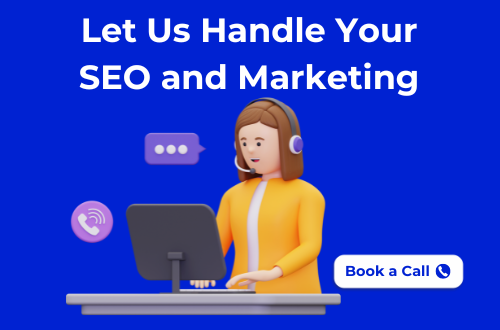Last Updated on 22/10/2025
How the Inches-to-Pixels Conversion Works
When you design graphics, web elements, or print layouts, it’s important to understand the relationship between inches and pixels.
An inch measures physical size, while a pixel measures digital resolution, the number of tiny colored dots that make up an image on a screen. The conversion depends on DPI (Dots Per Inch) or sometimes PPI (Pixels Per Inch).
Formula:
Pixels = Inches × DPI
For example:
If your design is 5 inches wide and your screen resolution is 96 DPI,
then 5 × 96 = 480 pixels.
This simple formula helps designers, marketers, and developers create perfectly scaled visuals for digital or print media.
Why DPI Matters in Conversion
When converting inches to pixels (or vice versa), DPI, Dots Per Inch, is the critical factor that determines accuracy. DPI defines how many individual pixels fit into one inch of space. The higher the DPI, the more detailed and sharper your image will be.
Understanding DPI in Real Scenarios
- 72 DPI: Standard for web images and digital displays (faster loading, smaller files).
- 96 DPI: Common default for most monitors and online graphics.
- 150 DPI: Balanced choice for lightweight printing or large-format screens.
- 300 DPI: Industry standard for high-quality print materials such as brochures, business cards, and magazines.
So, if you’re designing for the web, a 96 DPI setting will usually suffice. But for print, 300 DPI ensures your artwork looks crisp and professional when it comes off the printer.
Why It’s Important
Choosing the right DPI prevents:
- Blurry or pixelated images in print
- Oversized file sizes for web graphics
- Inaccurate scaling between screen and print dimensions
In short, DPI bridges the gap between digital and physical design.
Without it, your inch-to-pixel conversions can’t be trusted for precision work.
Common DPI Values & When to Use Them
When converting between inches and pixels, understanding which DPI (Dots Per Inch) to use is essential. Every medium, from screens to print, uses different resolutions to balance quality, speed, and file size.
Below are some of the most commonly used DPI values and when to apply them:
72 DPI: Standard Web Resolution
Used for basic web graphics, online ads, and social media visuals.
Produces smaller files that load quickly, ideal for digital-only content.
96 DPI: Default Display Resolution
This is the default setting for most operating systems and browsers.
Best for website visuals, blog graphics, and digital presentations.
150 DPI: Lightweight Print or Large Displays
Used when printing simple flyers, posters, or large-format banners where fine detail isn’t critical.
Offers a good balance between quality and file size.
300 DPI: Professional Print Quality
The gold standard for print materials.
Use for magazines, brochures, and any design that needs crisp, high-quality detail.
600+ DPI: High-End Printing & Scanning
Used for professional photography, fine art prints, and scanning high-resolution documents.
Creates highly detailed images, though the file sizes can be huge.
Selecting the correct DPI ensures your designs appear pixel-perfect across all platforms, from mobile screens to glossy prints.
Step-by-Step: Converting Inches to Pixels
Converting inches to pixels isn’t complicated once you understand the math behind it. Here’s a clear, step-by-step breakdown to help you get precise results every time, whether you’re designing for digital screens, print layouts, or web graphics.
Step 1: Identify the DPI (Dots Per Inch)
Before you begin, decide the DPI value you’ll be using.
- For web: 72 or 96 DPI
- For print: 150 or 300 DPI
This number tells you how many pixels fit into each inch.
Step 2: Measure the Size in Inches
Decide how large you want your design or image to appear physically, for example, a 6-inch-wide image.
Step 3: Apply the Conversion Formula
Now use the standard inches-to-pixels formula:
Pixels = Inches × DPI
Example:
If your image is 6 inches wide and your DPI is 96:6 × 96 = 576 pixels
That means your image needs to be 576 pixels wide to appear exactly 6 inches wide on a 96 DPI screen.
Step 4: Use an Online Converter (Like This One!)
Instead of calculating manually every time, you can use the Marketing Lad Inches to Pixels Converter above.
Simply:
- Enter your value in inches.
- Choose the DPI (or leave it at 96 by default).
- Click Convert and instantly get your result in pixels.
It’s accurate, mobile-friendly, and faster than typing formulas yourself.
Converting Pixels Back to Inches
Sometimes, you’ll need to work the other way around, converting pixels to inches. This is especially useful when preparing digital designs for printing, ensuring they appear at the exact physical size you intend.
The Formula
Inches = Pixels ÷ DPI
For example:
If your image is 1200 pixels wide and your DPI is 300:1200 ÷ 300 = 4 inches
So, the printed version will measure 4 inches wide.
When to Use Pixels-to-Inches Conversion
- Preparing web images for print or packaging
- Designing banners, posters, or product labels
- Checking physical print size before sending to a printer
- Adjusting resolution for high-quality photos
Pro Tip
If you switch between digital and print design frequently, always note the DPI used in your design software. A mismatch in DPI values can make an image look stretched or too small on paper.
To simplify this, you can use the Marketing Lad Inches Pixels Converter above just toggle the conversion type, enter your value, and get instant results.
Use Cases: When You Need This Tool
Understanding when and why to convert inches to pixels (and vice versa) is essential for designers, developers, marketers, and business owners. The Inches to Pixels Converter by Marketing Lad helps you make fast, accurate conversions for any creative or technical project.
Here are the most common scenarios where this tool comes in handy
1. Web & Graphic Design
When creating images for websites, banners, or digital ads, you need precise pixel dimensions to ensure visuals fit perfectly on screens without distortion.
Example: Converting an 8-inch banner at 96 DPI = 768 pixels wide.
2. Print Design & Publishing
Before sending artwork to a printer, you must confirm that the image size in pixels translates correctly to its physical print dimensions.
Example: A 4 × 6-inch photo at 300 DPI = 1200 × 1800 pixels.
3. Photography & Editing
Photographers use inch-to-pixel conversions to control print sizes, image quality, and cropping ratios. High DPI ensures every detail is captured in print form.
4. E-Commerce Product Listings
Platforms like Amazon or Etsy require product images with specific pixel dimensions. Use this converter to make sure your images meet platform requirements while maintaining correct aspect ratios.
5. UI/UX & App Design
Designers working on mobile apps or software interfaces need to scale assets precisely for different devices and resolutions. Accurate conversions help maintain visual consistency across screens.
6. Marketing & Branding Materials
From business cards to billboards, every brand asset must maintain proportional accuracy. This tool ensures your marketing visuals stay sharp and correctly sized across all media.
Tips for Accurate Conversion (Image, Print, Screen)
Whether you’re working on a website banner, a magazine layout, or a product label, getting your inches-to-pixels conversion right is key to producing professional-quality visuals.
Here are some expert tips to ensure every conversion you make is accurate and consistent:
1. Always Confirm Your Output Medium
Before designing, decide where your image will appear, on screen or in print.
- For screens - Use 72 or 96 DPI.
- For print - Use 300 DPI or higher for crisp results.
Choosing the right DPI from the start saves time and avoids resizing issues later.
2. Maintain Aspect Ratio
When converting or resizing, always keep the width-to-height ratio the same to prevent distortion.
For instance, if you convert a 4×6-inch image at 300 DPI, ensure both dimensions scale together to 1200×1800 pixels.
3. Use Professional Software for Precision
While this online converter gives fast, accurate results, tools like Photoshop, Illustrator, or Canva allow you to manually check DPI, pixel size, and scaling before export.
4. Avoid Upscaling Low-Resolution Images
If you convert from a low pixel count to a large inch size, your image will lose sharpness.
Best practice: Always start with a high-resolution source file and scale down if needed.
5. Double-Check Print Specifications
Printers often have specific DPI requirements. If your file doesn’t match, the print may appear blurry or stretched.
Confirm with your print provider before finalizing your design dimensions.
6. Preview Before You Publish
Use your screen’s zoom or print a test copy to check visual clarity.
Even small DPI differences can change how an image looks across devices or printers.
Check out our latest blog on eRank Review 2025: Improve Your Etsy SEO