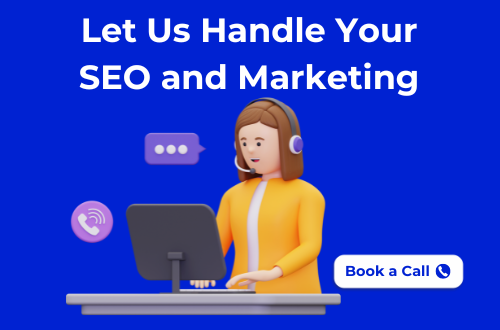Last Updated on 29/11/2025
Try Again Later. Instagram appears when the platform temporarily restricts your activity due to suspicious or repetitive actions like mass liking, following, or logging in. It’s a short-term block you can fix by clearing cache, switching networks, or simply waiting a few hours.
You open Instagram to post a story, hit “share,” and boom, that pop-up hits: “Try Again Later.”
It feels random, right? But it’s not.
When it first happened to me, I panicked. I thought I’d broken something, or worse, got shadowbanned. I reinstalled the app, switched Wi-Fi, and even tried logging out. Nothing worked.
Here’s the truth: the Try Again Later Instagram error isn’t your fault. It’s Instagram’s way of saying, “Hey, slow down a bit, something looks off.”
Whether you’re running a business page, managing clients, or just scrolling for fun, this error can throw off your rhythm, especially when you’re trying to grow.
So, let’s fix it together.
In this guide, you’ll learn why the Try Again Later Instagram error appears, how to fix it quickly, and how to stop it from showing up again.
What Does Try Again Later Instagram Mean?

When you see Try Again Later Instagram, it means the platform has temporarily restricted your account activity.
Instagram’s automated system does this when it detects unusual patterns, things that look automated, even if they aren’t.
Think of it like Instagram’s version of a “cool-down” period. The app pauses certain actions to protect its network from bots, spam, and fake engagement.
The problem is, genuine users like you and me sometimes get caught in that filter too.
Why Instagram Shows the Try Again Later Message
Instagram uses security algorithms that monitor every action likes, follows, comments, and logins. When you perform too many of these actions too quickly, the system assumes you’re not behaving like a real person.
Here are the most common reasons you’ll see this message:
1. Too Many Actions in a Short Time
Liking 100 posts or following dozens of people in minutes can trigger a restriction. Instagram sets daily and hourly limits to prevent spam-like behavior.
2. Repeated Logins and Logouts

Switching accounts too often or logging in from multiple devices confuses Instagram’s system. It sees this as a potential hacking activity.
3. Using Third-Party Apps or Automation Tools
Apps that claim to increase followers, auto-like, or schedule posts can put your account at risk. Instagram’s API detects these tools instantly.
4. Network or IP Problems
If several accounts use the same Wi-Fi or VPN connection, Instagram may temporarily block the network to prevent spam.
5. Old or Corrupted App Data
Outdated versions of the app or cached files can cause communication errors between your account and Instagram’s servers.
How It Works Behind the Scenes
Instagram assigns every account a “trust score.” This hidden score is based on how natural your behavior looks, how old your account is, and whether you’ve triggered violations in the past.
When your actions fall outside the usual pattern, like posting too often, repeating comments, or using external bots, your trust score drops.
Once that happens, Instagram’s system automatically restricts your activity for a while and shows Try Again Later Instagram.
The restriction can affect several features:
- You can’t like or comment for a while.
- You can’t follow new accounts.
- Your posts or stories might fail to upload.
Is It Permanent?
No, not at all. The Try Again Later Instagram message is temporary.
It usually lasts a few hours to a few days, depending on your account’s trust level and how quickly you stop the triggering behavior.
Once Instagram sees your activity normalize, the block lifts automatically, no action required.
In Simple Terms
Instagram’s “Try Again Later” error is the platform’s way of saying:
“We think something looks off with your account. Take a short break, and we’ll reset things soon.”
So, it’s not personal and not a punishment; it’s a safety mechanism that protects both your account and the community.
Common Variations of the Try Again Later Instagram Error
Instagram doesn’t always show the same message when it detects unusual activity.
Depending on what triggered the system, you might see a few different versions of the same restriction.
Here’s what each one means so you can recognize them quickly.
1. “We restrict certain activities to protect our community.”
This message appears when Instagram detects actions that look repetitive or automated.
It usually involves patterns like mass following, identical comments, or too many likes in a short span.
Instagram uses this warning to slow down interactions that could appear spam-like.
2. “Action Blocked.”
This variation means Instagram has temporarily disabled one of your features, such as liking, commenting, or following.
It often happens when you exceed the daily action limits or show follow-unfollow behavior that seems automated.
3. “Error. Please wait a few minutes before you try again.”
This is a lighter, time-based restriction.
It usually occurs when Instagram’s servers detect too many logins, quick account switches, or a temporary network issue.
Most of the time, it clears by itself after a short cooldown period.
4. “Suspicious login attempt.”
Instagram sends this message when it notices login activity from a new location, device, or IP address.
The system treats it as a security measure to ensure that the person accessing the account is really you.
5. “Your account has been temporarily locked.”
This is a higher-level restriction.
It happens when Instagram’s system detects repeated suspicious behavior or thinks your account may have been compromised.
You’ll usually be asked to verify your identity or secure your account before continuing.
6. “Couldn’t refresh feed” or “Post failed. Try again.”
Although these look like network errors, they can also appear during a soft restriction.
When Instagram is limiting your activity, even basic functions like loading the feed or posting may stop working properly for a while.
Summary Table: Common Error Types and Severity
| Message Variation | Meaning / Trigger Example | Severity Level | Typical Duration |
| Please wait a few minutes | Temporary rate limit or server overload | Low | Minutes–hours |
| Try Again Later / Restrict certain activity | Repetitive or spam-like actions detected | Medium | Hours–2 days |
| Action Blocked | Exceeded engagement or follow limits | Medium | 1–7 days |
| Suspicious login attempt | Log in from a new IP, device, or VPN | Medium | Until verified |
| Account temporarily locked | Account flagged for repeated suspicious behavior | High | 1–7 days |
These variations might look different, but they all point to the same issue: Instagram’s system thinks your activity isn’t natural.
The good news? Every one of these errors is temporary and can be fixed with a few simple steps.
9 Proven Ways to Fix the Try Again Later Instagram Error
When Instagram says Try Again Later, it’s easy to panic. But don’t delete your app or reset your phone just yet. Most of the time, this issue is temporary and easy to fix once you understand what’s triggering it.
Here are 9 proven steps that help you clear the error and get back to using Instagram normally.
1. Wait it out: 24 to 48 hours
Instagram applies short cooldowns when activity looks unusual. Pushing more actions can extend the block.
Do this:
- Stop liking, following, commenting, and posting for one to two days
- Do not log in and out repeatedly.
- Avoid opening the app every few minutes.
Let the system reset your activity profile in the background.
2. Restart your device
A restart refreshes network stacks and clears minor app glitches that can feed rate limits.
Do this:
- Power off your phone for 30 seconds
- Turn it back on and open Instagram once
- Test a single action, such as loading your feed
3. Clear Instagram cache

Old cache can conflict with session data, triggering errors.
Android: Settings → Apps → Instagram → Storage → Clear cache
iPhone: Remove and reinstall Instagram. This resets cached data safely.
After clearing, sign in once and avoid rapid actions for a few hours.
4. Log out, wait, then log back in
A fresh session can clear minor issues associated with your current login.
Do this:
- Log out of Instagram
- Wait 2 to 6 hours
- Log back in on your main device.
- Avoid switching between multiple accounts during recovery
5. Change your network or IP
Shared or flagged IPs can cause temporary limits.
Do this:
- Switch from Wi-Fi to mobile data or try a different Wi-Fi
- Reboot your router if you manage it.
- Avoid VPNs and public networks while recovering.g
If the error disappears on mobile data, the issue was likely your network.
6. Remove third-party apps and automations

Automation, follower trackers, and untrusted schedulers lower trust signals.
Do this inside Instagram:
- Profile → Menu → Settings and privacy → Accounts Center → Password and security → Apps and websites
- Remove everything you do not need
Also check: Facebook-linked apps if your accounts are connected.
Changing your password after removal forces all sessions to refresh.
7. Update Instagram and your OS

Outdated app builds or systems cause sync problems and failed requests.
Do this:
- Update Instagram from App Store or Google Play
- Update iOS or Android to the latest stable version.
- Keep at least 1 to 2 GB of free storage for smooth caching.
8. Switch to a Professional or Creator account

These account types often face fewer engagement limits and give you insights to adjust behavior.
Do this:
Settings and privacy → Account type and tools → Switch to professional account → Choose Business or Creator
Engage slowly for a day to help the system rebuild trust.
9. Contact Instagram Support

If the error persists beyond 7 days, request a review.
Do this:
- Settings and privacy → Help → Report a problem → Something isn’t working
- Describe the issue in one or two sentences.
- Add a screenshot of the message.e
Example:
“Hello, I keep seeing the Try Again Later message after waiting and removing all third-party apps. Please review my account.”
Pro tips while you recover
- Keep actions human: space out likes, comments, and follows.
- Vary comments instead of repeating the same phrases.
- Avoid mass story reactions and rapid account switching.g
- Use only the official app during recovery
Technical Fixes (For Advanced Users)
If you’ve already tried the basic steps and the Try Again Later Instagram error keeps showing up, your account might be dealing with a deeper technical issue.
These advanced methods go beyond the usual app restarts and help you rebuild your account’s trust at the system level.
1. Change Your Password and Reauthenticate

When Instagram detects suspicious logins or automation tools, it may attach a hidden flag to your session.
Changing your password forces every connected device and app to log out, clearing that flag.
Steps:
- Go to Settings → Security → Password.
- Create a new password that hasn’t been used before.
- Log out from all devices.
- Log back in only on your main phone.
This refresh tells Instagram that you’ve secured your account, which can instantly lift smaller restrictions.
2. Revoke Access to Third-Party Apps
Any external app that connects to your Instagram analytics, unfollow trackers, or scheduling tools can lower your trust score. Instagram’s AI flags unusual API requests from these apps as potential automation.
Steps:
- On desktop: Instagram.com → Settings → Apps and Websites.
- Remove every tool you don’t absolutely need.
- Then, change your password again to invalidate old sessions.
Even popular follower-tracking apps can quietly cause these errors, so it’s best to stay clean.
3. Check Device and IP Health
If you’ve used the same Wi-Fi for multiple accounts or through a VPN, Instagram might associate your IP with automated activity.
Steps:
- Turn off VPNs or proxies.
- Try logging in from mobile data or a different Wi-Fi.
- Avoid public networks for at least a few days.
When you switch to a clean IP, Instagram sees a new, trustworthy connection.
4. Disable Any Automation or Bot Tools
Auto-likers, follow-unfollow software, or engagement pods leave clear patterns that Instagram detects. Even if you stopped using them long ago, traces can remain in connected sessions.
Steps:
- Remove all automation tools.
- Wait at least 72 hours without any mass actions.
- Resume activity slowly, starting with browsing, not liking.
A few quiet days can completely reset your trust profile.
5. Reinstall Instagram From Scratch
Sometimes corrupted files or outdated libraries in the app cause repeated server errors. A clean install eliminates these conflicts.
Steps:
- Uninstall Instagram.
- Restart your device.
- Reinstall the latest version from the App Store or Play Store.
- Log in once and avoid switching accounts for 24 hours.
This clears the corrupted cache that simple “clear cache” actions can miss.
6. Secure Your Account With Two-Factor Authentication

Adding 2FA signals to Instagram that your account belongs to a verified user, not a bot or shared profile.
Steps:
- Go to Settings → Security → Two-factor authentication.
- Enable either text message or an authenticator app.
Accounts with 2FA enabled tend to recover from restrictions faster and experience fewer false flags.
7. Refresh Connected Devices
If you’ve ever logged in on a friend’s phone, an old tablet, or an office PC, those sessions can remain active.
Steps:
- Visit Instagram → Settings → Login Activity.
- Review all locations and devices.
- Log out of anything you don’t recognize.
This ensures all future requests come only from your trusted hardware.
Why These Steps Work
Instagram’s system constantly learns from login patterns, IPs, and device fingerprints. When you reset these identifiers’ passwords, app sessions, IP addresses, and permissions, you effectively give your account a clean slate.
Once you’ve completed these technical fixes, take a full day off the platform. Then return gradually with small, natural actions.
That quiet period lets the system rebuild your trust score and usually removes any lingering “Try Again Later” triggers.
How Long Does Try Again Later on Instagram Last?
If you’re wondering how long this message will stick around, the answer depends on how Instagram views your activity.
Most of the time, the Try Again Later Instagram error lasts from a few hours up to seven days.
Typical Duration Table
| Type of Restriction | Estimated Duration | What You Can Do |
| Minor Activity Block | 1–3 hours | Wait it out and avoid repeating the action |
| Medium Block | 24–48 hours | Log out, clear cache, and change your network |
| Major Restriction | 3–7 days | Remove third-party apps and stay inactive for a few days |
| Recurring Offense | Up to 2 weeks | Contact Instagram Support for review |
What Affects the Duration
- Frequency of blocked actions (too many likes or follows).
- Use of third-party automation tools.
- Account trust score: New accounts face longer blocks.
- Past violations or repeated patterns of suspicious activity.
The more natural and consistent your actions appear, the faster the block usually disappears.
If this is your first time seeing the Try Again Later Instagram message, it should clear within a day. But if it keeps happening, Instagram might need more time to rebuild trust in your account activity.
Quick Tip:
After the block is lifted, ease back into your routine. Engage slowly, like, comment, and post gradually so Instagram’s system reads your activity as authentic again.
Prevention Tips: How to Avoid the Try Again Later Instagram Error
Once you’ve fixed the Try Again Later Instagram issue, the next step is keeping it from coming back.
Instagram’s algorithm rewards natural, human-like behavior, and it flags anything that looks rushed or repetitive.
Here’s how to stay on the safe side:
1. Slow Down Your Activity
Instagram tracks how fast and how often you engage. If you like, follow, or comment too quickly, the algorithm assumes automation.
Space out your actions:
- Like a few posts, take a short pause, and then continue.
- Spread your followers and comments throughout the day.
It’s not about doing less, it’s about doing it naturally.
2. Keep Comments and Messages Unique
Copying the same comment, emoji, or phrase again and again looks robotic. Write comments that sound like you: genuine, different, and relevant to the post.
The same goes for DMs; avoid sending the same message to many people within minutes.
3. Use Only the Official Instagram App
Third-party apps are a major reason users get flagged. Even harmless-looking tools that claim to analyze followers or track engagement can hurt your trust score.
Stick to the official Instagram app or website. If you must use a scheduler, choose Meta’s official tools like Meta Business Suite.
4. Avoid Logging In and Out Repeatedly
Switching between multiple accounts or logging in from new devices too often confuses Instagram’s security systems.
Stay logged in on one primary device. If you manage several accounts, use Account Center instead of logging in and out manually.
5. Don’t Overuse Hashtags
Using the same block of hashtags every time looks automated. Mix them up or rotate sets based on the topic of your post.
Also, avoid banned or irrelevant hashtags they can silently reduce your reach and raise your risk of temporary restrictions.
6. Avoid Follow/Unfollow Patterns
Rapid follow-unfollow actions are one of the biggest triggers for the Try Again Later Instagram message.
Build your audience steadily. Follow accounts that align with your niche and genuinely engage with their content instead of chasing quick numbers.
7. Keep a Consistent Posting Schedule
Instagram prefers consistency over bursts of activity. If you post three times a day and then disappear for a week, the system flags that as irregular.
Plan your content schedule and post at regular intervals; it helps build trust with both the algorithm and your audience.
8. Verify and Secure Your Account
Adding two-factor authentication and verifying your phone or email helps Instagram recognize you as a genuine user.
It also protects your account if you accidentally log in from a new device or network.
9. Avoid Using VPNs and Shared Networks
When multiple users log in from the same IP (for example, in cafés or coworking spaces), Instagram can confuse those accounts for automated ones.
Use your personal mobile data or home Wi-Fi when managing your account.
10. Monitor Your Engagement Patterns
Keep an eye on your analytics. If you see sudden drops in likes, reach, or comments, your account may have triggered a soft restriction.
Pause all engagement for a day, then resume gradually. These early signs are small warnings before a full “Try Again Later” restriction happens again.
11. Keep Your App Updated
Many bugs and connection issues come from using outdated app versions. Update Instagram regularly and clear the cache once in a while. It ensures smooth synchronization with Instagram’s servers and reduce false error triggers.
12. Post Original Content
Instagram rewards authenticity. Reposting too many clips, memes, or stock content from other users can hurt your trust profile. Use your own photos, captions, and reels whenever possible.
The more unique your content, the less likely you’ll trigger automated filters.
When to Contact Instagram Support
Sometimes, no matter what you try, the Try Again Later Instagram message keeps showing up. If it’s been several days and nothing has changed, it’s time to reach out to Instagram directly.
Here’s how to know it’s time to get help:
When You Should Contact Support
- You’ve waited more than 7 days, and the error still appears.
- You can’t log in, or your posts fail to upload.
- The issue affects multiple accounts or devices.
- You’ve already cleared the cache, updated the app, and removed all third-party access.
If any of these sound familiar, Instagram’s automated filters may have mistakenly flagged your account.
How to Contact Instagram Support
- Open the Instagram app.
- Go to Settings → Help → Report a Problem.
- Choose Something Isn’t Working.
- Write a short, clear message like this:
“Hi Instagram team, I keep seeing the ‘Try Again Later’ message even after waiting several days and removing all third-party access. Could you please review my account?”
Keep it polite and direct. Avoid mentioning automation tools or apps that could slow down your review.
How Long Does Support Take to Respond?
Instagram usually responds within 3–5 business days, though sometimes it takes longer depending on their queue.
If you don’t hear back, you can send another report after a week.
Pro Tip:
While waiting, stay logged out for a few days and avoid any suspicious actions. This helps your account rebuild trust and may even lift the restriction before support replies.
Bonus: How to Build a Safe Growth Strategy on Instagram
Once you’ve fixed the Try Again Later Instagram issue, it’s the perfect time to rethink how you grow your account.
Most users focus on speed, more followers, more likes, more reach, but real, sustainable growth comes from balance.
Here’s how you can grow without triggering restrictions again:
1. Focus on Consistency, Not Speed
Instagram rewards steady, predictable activity. You don’t have to post daily, but you do need a rhythm.
Create a schedule that you can maintain, even if it’s just 3 posts and 2 reels a week.
Consistency helps your audience know when to expect new content and signals the algorithm that your activity is genuine.
2. Prioritize Engagement Over Follower Count
Chasing numbers can get you into trouble. When you comment, reply, and interact genuinely, Instagram sees real community building, not automation.
Start conversations in your DMs, reply to stories, and share content that sparks interaction. A loyal community is far more powerful than inflated numbers.
3. Keep Your Content Balanced
Avoid repetitive patterns. Mix up your content reels, carousel posts, single images, and stories. This variety not only improves engagement but also makes your account appear authentic.
Balance promotional content with personal, educational, or behind-the-scenes posts to keep followers invested.
4. Understand Instagram’s Limits
Every account has hidden thresholds for how many actions it can perform per hour or per day.
For example:
- New accounts: 100–150 actions per day (likes, comments, follows)
- Established accounts: 300–500 actions per day
Staying below these limits keeps your account safe and helps prevent another Try Again Later Instagram alert.
5. Use Hashtags Strategically
Don’t spam hashtags. Use 15–20 highly relevant ones per post instead of copying large lists from others.
Mix popular, mid-range, and niche tags that match your content. This makes your reach more natural and keeps your posts out of spam filters.
6. Collaborate Authentically
Collabs and shoutouts can grow your audience fast if they’re relevant. Partner with creators or brands that share your niche and values.
This kind of engagement sends positive signals to Instagram and strengthens your community.
7. Use Insights to Improve, Not Obsess
Instagram Insights is a goldmine, but don’t chase every number. Focus on meaningful data like saves, shares, and comments rather than pure reach.
These metrics reveal what’s building real relationships with your audience.
8. Avoid Growth Shortcuts
Avoid bots, mass follow apps, or engagement pods. They might show quick results, but eventually drop your reach and reputation.
Instagram’s AI can spot artificial engagement patterns in seconds. True growth takes patience, not hacks.
9. Warm Up Your Account After a Restriction
After fixing the Try Again Later Instagram issue, don’t jump back to high activity immediately.
For the first few days, limit your actions and slowly increase your engagement. This gradual “warm-up” period helps rebuild your account trust safely.
10. Build Real Connections
Behind every handle is a person. Show up with an authenticity comment with intent, share valuable content, and interact without expecting anything in return.
That human touch keeps your account safe and your audience loyal.
Final Thoughts
The Try Again Later Instagram message might feel frustrating, but it’s not the end of your account or your engagement. It’s just Instagram’s way of protecting its community, even if it sometimes misfires.
The key is patience, not panic. When you understand why this happens and take the right steps, you can fix it fast and prevent it from coming back.
Keep your activity consistent, your interactions genuine, and your account clean from automation tools. The more natural you are, the more Instagram will trust your profile again.
And if you’re using Instagram to grow your business or brand, remember: It’s not about how quickly you recover, it’s about how strategically you build.
Don’t Let Instagram Errors Hold You Back
Tired of hitting “Try Again Later”? Let’s make your account stable, secure, and growth-ready.
Get in touch with me, and I’ll help you optimize your Instagram strategy and avoid these frustrating limits for good.
Check out our recent blog on How to Look Up Guest Post Opportunities on Ahrefs (Step-by-Step Guide)
Check out our recent blogs:
Future of Link-Building Communities: What to Expect After 2025
From Slack Message to Published Link: Workflow & Tools 2026
Niche-Specific Slack Channels for Link Building: A 2026 Guide
Inside the Marketing Lad Slack Community: 2025 Report
Slack vs Email Outreach vs Traditional Link Building in 2026
How to Vet Slack Link-Building Collaborations | Avoid Bad Links
Guest Posting & Link Exchanges via Slack: Do’s and Don’ts
How 3 Brands Boosted Domain Rating with Slack Link-Building
Marketing Lad Slack Community Playbook for Link Builders (2025)
Why Slack Communities Are a Game-Changer for Link Building in 2026
Frequently Asked Questions
You’re getting the Try Again Later Instagram error because Instagram flagged your recent activity as suspicious, like mass following, repeated logins, or using automation tools. It’s a temporary restriction that usually clears in 24–48 hours.
No, it doesn’t mean you’re banned. The Try Again Later Instagram message is a short-term block. Your account is still active and safe. Instagram just wants you to slow down your actions for a while.
Yes. Instagram sometimes blocks users logging in from VPNs because they hide real IP addresses. Switching back to your normal network or mobile data often clears the error.
The block can last from a few hours up to a week, depending on your account history and actions. If it lasts more than seven days, contact Instagram Support.
Avoid using bots, spammy hashtags, or repetitive actions. Engage naturally, keep your app updated, and use the official Instagram platform only. This builds your account’s trust score and prevents future restrictions.