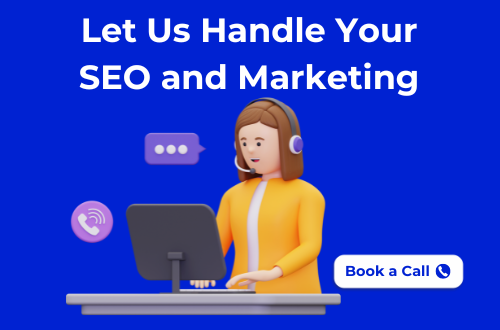Last Updated on 01/12/2025
To share your live location on Google Maps, open the app, tap your profile icon → Location Sharing → “New share.” Choose who to share with and set a duration. The person will see your real-time movement until you stop sharing.
You’ve probably been there, stuck in traffic, running late for a meeting, or trying to meet friends in a new neighborhood. They keep texting, “Where are you?” and you keep replying, “Almost there!” while juggling your phone and the steering wheel.
That’s where Google Maps’ Live Location feature steps in like your silent navigator. With just a few taps, you can share your real-time location and let others follow your journey on the map: no more guesswork, no more endless updates.
It’s more than a convenience tool, it’s peace of mind. Parents can check their kids’ commute, friends can track each other during a trip, and coworkers can coordinate deliveries or events without confusion.
The blue dot that moves across the screen isn’t just data; it’s connection, safety, and trust, all rolled into one.
In this guide, you’ll learn exactly how to share your live location on Google Maps, how it works behind the scenes, and how to control who sees your movements step by step.
Whether you’re an Android or iPhone user, you’ll master one of Google’s most underrated yet powerful features by the end of this read.
So, open your Maps app, take a deep breath, and let’s explore how live location sharing can make your daily life a little simpler, smarter, and safer.
What Is Live Location in Google Maps?

When you open Google Maps and see that small blue dot moving with you, that’s your live location in action. It’s not just a simple indicator; it’s a real-time representation of how your phone, satellites, and networks work together to track your position with impressive accuracy.
Behind that blue dot lies an intelligent system designed to translate your phone’s physical movement into digital precision.
Live location in Google Maps operates through a layered mix of technologies that continuously communicate and self-correct for accuracy.
Here’s how it works:
- GPS (Global Positioning System): Your device connects to multiple satellites orbiting Earth to calculate your position using time and distance. The more satellites it connects to, the more accurate the result, often down to just a few meters.
- Wi-Fi and Mobile Networks: When you’re indoors, underground, or in dense city blocks, satellite signals can weaken. In those moments, Google Maps switches to Wi-Fi and cellular network triangulation. It reads signal strength from nearby towers and hotspots to estimate your position, ensuring continuity even in low-GPS environments.
- Device Sensors (Accelerometer, Gyroscope, Magnetometer): These sensors detect changes in direction, tilt, and acceleration. They help Maps understand how you’re moving, walking, driving, or turning, and align the on-screen arrow accurately with your real-world direction.
All this data flows through Google’s location service framework, which continuously updates your position every few seconds.
It cross-references GPS data, network input, and motion sensors to reduce drift and maintain consistency, so even if one data source is lost, the others fill the gap.
When you choose to share your live location, the process becomes dynamic. Your device sends encrypted location packets through Google’s servers to the contacts you select.
Those packets are continuously refreshed, allowing them to view your movement in real time securely, privately, and only for the duration you’ve allowed.
Think of it as a digital handshake between your device and Google’s servers: both constantly verifying that the connection is valid, private, and temporary.
Once you stop sharing or your timer expires, that handshake ends, and the live data stream is terminated instantly.
Unlike static location sharing, which sends a fixed pin, live location keeps updating as you move. That’s why it’s become a trusted tool for daily navigation, travel coordination, and personal safety used by millions worldwide every day.
In essence, Google Maps live location transforms your phone into a moving beacon, one that helps others find you, follow your route, or make sure you reach your destination safely.
Use Our Inches to Pixels Live Converter
Why Share Live Location on Google Maps?

You share your live location for one reason: to stay connected without the chaos. We live in a fast-moving world where plans shift, traffic slows you down, and a few minutes of silence can turn into uncertainty.
Live location on Google Maps bridges that gap; it lets others see your journey unfold in real time, removing confusion, calls, and constant “Where are you?” messages.
But its power goes far beyond convenience. Here’s how it makes a real difference in everyday life:
1. Meeting Friends or Family Made Effortless
Imagine you’re meeting friends at a crowded market. Directions are vague, and parking is a mess.
Instead of typing endless updates, “I’m two blocks away… wait, wrong turn…” you simply share your live location.
They open the map and watch your blue dot move toward them. No missed calls, no delays, just smooth coordination.
2. Peace of Mind During Travel
Parents, partners, and friends often worry until they know you’ve reached safely. Sharing your live location reassures them without constant checking in.
Whether you’re catching a late-night cab, hiking in an unfamiliar area, or traveling across cities, your moving icon on their map offers calm and confidence.
3. Smarter Coordination for Teams and Deliveries
For professionals, live location sharing streamlines field operations.
Delivery drivers use it to confirm arrival times. Real estate agents share it to guide clients to property locations.
Service teams rely on it for dispatch and route optimization. By letting others track your real-time progress, it eliminate guesswork and improves efficiency, all without third-party tracking apps.
4. Group Events and Road Trips
During long drives or group trips, it’s easy for vehicles to drift apart. With live location sharing, everyone stays synced on a single map.
You can see who’s ahead, who stopped for fuel, and where the convoy is heading next. It’s navigation and connection rolled into one.
5. Safety in Uncertain Situations
Sometimes, sharing isn’t just about convenience; it’s about safety.
If you’re walking alone at night or heading to a new city, you can share your location with a trusted contact for a limited time.
They can monitor your movement until you reach your destination, after which the session ends automatically. It’s a small feature that can make a big difference in emergencies.
6. Real-Time Reliability
Unlike messaging-based trackers, Google Maps continuously refreshes your position through GPS, Wi-Fi, and mobile data. That means your contact sees exactly where you are, not where you were a few minutes ago.
The updates are lightweight, encrypted, and precise, making it one of the most reliable live-sharing systems available today.
Sharing your live location on Google Maps transforms communication into clarity. It’s your way of saying, “I’m on my way, and you can see me getting there.”
From daily commutes to weekend adventures, it removes the uncertainty of travel and replaces it with transparency, trust, and peace of mind.
How to Share Live Location on Google Maps

Sharing your live location on Google Maps takes less than a minute, yet it can save hours of back-and-forth messaging.
The process is almost identical on Android and iPhone, but there are small differences in interface and permission settings that are worth noting.
Follow these steps to share your location quickly and securely:
Step 1: Open Google Maps and Sign In
Start by launching the Google Maps app on your phone.
Make sure you’re signed in with your Google account. This link is what enables real-time updates and permissions.
Without an active account, the “Location Sharing” feature won’t appear.
Tip: Always use the same Google account you’ve synced with your device. It ensures faster location accuracy and easier sharing with contacts already stored in Gmail or Android.
Step 2: Access the Location Sharing Menu

- Tap your profile icon in the top-right corner of the app.
- From the dropdown menu, select “Location Sharing.”
You’ll see a dashboard showing your current sharing status (if active), along with an option that says “New share.” This is where the live sharing process begins.
Step 3: Choose Who to Share With
You have two main options:
- Share Directly with Google Contacts:
Select specific people from your contact list who have Google accounts. They’ll receive a notification and can view your live location directly in their Maps app. - Share via Link:
Tap “Copy link” or use shortcuts like WhatsApp, Messages, or Telegram. The person receiving it doesn’t need a Google account; they can open it in a browser and still view your real-time location.
Security Note: These links are protected with unique time-sensitive tokens and automatically expire when your session ends.
Step 4: Set How Long to Share

Next, decide the duration for which you want to share your live location.
You can select from the default options: 15 minutes, 1 hour, or until you turn it off.
Use the “+” and “–” icons to adjust the time before confirming. Once you start sharing, Google begins transmitting encrypted GPS updates every few seconds to your selected viewers.
Step 5: Start Sharing Your Live Location
Tap “Share” to confirm. The selected contact(s) will instantly get:
- A notification (if they use Google Maps), or
- A link (if you shared it externally)
They’ll see your moving blue dot, route, speed, and direction as long as your session is active.
Optional: You can also start navigation first and then choose “Share trip progress” to let others see your ETA and travel route.
Step 6: Stop Sharing Anytime
You remain in full control of your live location.
To stop sharing:
- Tap your profile icon → Location Sharing,
- Select the active session, and
- Press “Stop”.
The connection ends immediately, and the link or view becomes inactive.
Tip: Google Maps sends you a reminder notification whenever live location sharing is active, so you never forget to turn it off.
Step 7: Verify Permissions for Best Accuracy
To ensure smooth tracking, check these settings once:
For Android:
- Go to Settings → Apps → Google Maps → Permissions
- Enable Location → Allow all the time
- Turn on Use precise location
For iPhone:
- Go to Settings → Privacy → Location Services → Google Maps
- Select Always and enable Precise Location
These ensure that Maps can keep updating even when your screen is off or the app runs in the background.
Once configured, sharing your live location on Google Maps becomes as natural as sending a text.
It’s fast, private, and designed to keep you visible only when you want to be, whether you’re coordinating with colleagues or just letting someone know you’re safe on the way home.

Privacy and Security: How Google Protects Your Shared Location
When you share your live location on Google Maps, it’s easy to assume your data is just floating across the internet.
In reality, it’s part of a carefully controlled, encrypted system built around privacy and consent. Google designed location sharing not to track you but to help you share safely, only when you choose to.
Here’s what happens behind the scenes every time you share your location:
1. Encrypted End-to-End Data Transmission
The moment you tap “Share,” Google Maps starts sending a continuous stream of GPS coordinates and sensor data through HTTPS encryption, the same level of protection used by banks and secure payment systems.
Each packet of location data is encrypted before it leaves your phone and can only be decrypted by Google’s location servers and the authorized viewer.
Even if someone intercepted the data in transit, it would appear as unreadable code.
2. Temporary, Token-Based Access
Every shared session generates a unique token, tied to your Google account and the recipient.
That token acts as a temporary digital pass allowing your contact to view your location only for the time window you specify (15 minutes, 1 hour, or until you stop).
Once the duration expires or you end sharing manually, the token becomes invalid.
Even if someone keeps the old link, it won’t display your location anymore; the access key is destroyed automatically.
3. Limited Data Storage and Scope
Your live location data isn’t stored permanently. Google Maps processes it in real time, transmits it securely, and discards it when the session ends.
It doesn’t save those movements in Location History or Timeline unless you’ve explicitly enabled those features separately.
This separation is intentional: live location sharing works as a temporary broadcast, not a log of your past movements.
4. Controlled Visibility and Notifications
You always remain in control of who can see you.
From the Location Sharing dashboard, you can:
- See who has access to your live location
- Revoke permissions at any time
- Extend or shorten the duration of an active share
Google Maps also sends periodic reminders, so if you forget that live sharing is active, your device notifies you automatically.
5. Anonymous Identifiers and No Public Broadcast
Your shared session uses anonymous, session-specific identifiers rather than permanent user IDs.
That means your location can’t be tied back to your full Google identity by anyone except the contacts you’ve explicitly shared it with.
It never appears in search results, public maps, or your Google profile.
6. Built-In Security Checks
To protect users from misuse, Google runs background checks throughout the session:
- It verifies the authenticity of each request made to view your live location.
- It detects abnormal login attempts or multiple access requests from unknown devices.
- It immediately pauses sharing if the system senses suspicious activity or a network breach.
7. User Control Above All
The entire framework is designed around opt-in sharing, meaning nothing happens unless you initiate it.
You decide when to start, who can see you, and when to stop. The moment you turn it off, updates cease instantly.
So, while live location feels effortless, every movement you share travels inside an invisible shield of encryption, authentication, and time-bound control.
In short, Google Maps live location is built not just to track movement but to respect privacy. It gives you real-time visibility when you need it and complete invisibility when you don’t.
Troubleshooting: Fixing Common Live Location Issues
Even though Google Maps is one of the most reliable apps for real-time tracking, a few technical hiccups can interrupt your live location updates.
These issues often have simple causes incorrect permissions, weak GPS signal, outdated software, or aggressive battery-saving settings.
Here’s how to identify and fix the most common ones:
1. Live Location Not Updating
Symptom: Your blue dot freezes or stops moving even though you’re on the move.
Possible Causes:
- GPS or high-accuracy mode turned off
- Battery Saver is restricting background activity
- Poor satellite or data signal
Fix:

- Enable High Accuracy mode (Android: Settings → Location → Mode → High accuracy).
- On iPhone, toggle Precise Location under Settings → Privacy → Location Services → Google Maps.
- Go outdoors or near a window to improve satellite visibility.
- Disable Battery Saver temporarily.
- Relaunch the Google Maps app.
Pro Tip: For best accuracy, keep mobile data and Wi-Fi on simultaneously. Google uses both to cross-check your exact position.
2. Shared Location Not Visible to Others
Symptom: You’ve shared your live location, but your contact can’t see it on their map.
Possible Causes:
- Outdated Maps app
- Wrong Google account selected
- Broken share link
Fix:
- Update Google Maps from the Play Store or App Store.
- Ensure you’re signed in to the same Google account used to share the link.
- Revoke the old session and generate a new share link.
- If sharing through WhatsApp or Telegram, send the link as plain text instead of an embedded preview.
3. “Location Sharing Unavailable” or “Try Again Later” Message
Symptom: The app won’t let you start live location sharing.
Possible Causes:
- Cached data corruption
- Google Play Services malfunction
- Outdated operating system
Fix:
- Clear Maps cache (Android: Settings → Apps → Maps → Storage → Clear Cache).
- Restart your device.
- Update both Google Maps and Google Play Services.
- On iPhone, reinstall the Maps app if the issue persists.
4. Live Location Stops Automatically
Symptom: The session ends before the timer expires.
Possible Causes:
- Battery optimization is killing background activity
- The app is restricted from running when the screen is off
- Network interruption
Fix:
- Go to Settings → Battery → App Optimization → Google Maps → Don’t optimize.
- Ensure background data is allowed.
- Reopen the app and restart sharing.
- Avoid “Data Saver” mode while using live location.
5. Link Opens but Map Doesn’t Load
Symptom: The recipient opens your shared link but sees a blank map.
Possible Causes:
- Browser incompatibility
- Cached page or expired link
Fix:
- Ask them to open the link in Google Chrome or Google Maps directly.
- Regenerate a new link and share again.
- Avoid using incognito or restricted browser modes, which can block Maps scripts.
6. Excessive Battery Drain During Sharing
Symptom: Your phone heats up or battery drops faster than usual while live sharing.
Explanation:
Live location continuously uses GPS, Wi-Fi, and data in the background, which consumes energy, especially during long drives.
Fix:
- Lower screen brightness and close unused apps.
- Use shorter share durations (like 15–30 minutes).
- Keep your device plugged in during navigation.
- Turn off location sharing once you reach your destination.
7. Location Jumps or Appears Inaccurate
Symptom: The blue dot keeps jumping around even when you’re stationary.
Possible Causes:
- Magnetic interference
- Outdated compass calibration
- Nearby Wi-Fi or cell tower overlap
Fix:
- Recalibrate your compass: open Maps, move your phone in a figure-eight motion until the beam becomes narrow.
- Turn off Wi-Fi scanning if it causes interference.
- Restart Maps to refresh your location accuracy layer.
Most live location problems trace back to permissions, accuracy settings, or outdated app versions. Keeping Google Maps and your phone software up to date usually eliminates 90% of these issues.
When configured properly, live location on Google Maps updates seamlessly, ensuring your real-time position is visible with meter-level precision without compromising your privacy.
Advanced Tips and Hidden Features
Once you’ve mastered basic sharing, Google Maps offers several hidden tools that take live location tracking to the next level.
These advanced features blend convenience with control, letting you automate sharing, add context, and even integrate it with business workflows.
Here’s how you can get more out of your live location sharing experience:
1. Share Your Trip Progress in Real Time
If you’re driving, riding, or walking to a destination, you can share your trip progress directly from the navigation screen.
Tap the “Share trip progress” option at the bottom of your navigation panel. Your chosen contact can then view:
- Your current route
- Live movement on the map
- Estimated arrival time (ETA)
As soon as you reach your destination, Google Maps stops sharing automatically.
Best for: Rides, airport pickups, or client meetings where others need your ETA in real time.
2. Create Auto-Expiring Share Links
You don’t have to remember to stop sharing.
Google Maps lets you set an automatic expiration for your live location after 15 minutes, 1 hour, or a custom time frame.
Once the timer runs out, your encrypted access token becomes invalid, and even if someone saves the link, it won’t show your location anymore.
Best for: Privacy-conscious users who share often but prefer time-limited visibility.
3. Use Google Assistant for Hands-Free Sharing
When you’re driving, typing isn’t an option.
You can simply say:
“Hey Google, share my location with [Name].”
The Assistant will activate Google Maps and instantly send your live location to that contact.
It’s especially useful when multitasking or driving in traffic.
Tip: You can also say “Stop sharing my location” to end the session using voice commands.
4. Add Context with Messages
When sharing via Google Maps, tap the message icon before you send. You can include short notes like “Heading home now” or “Arriving in 10 minutes.”
This helps your contact understand why you’re sharing without needing to send a separate text.
Pro Tip: On Android, if you share through apps like WhatsApp or Telegram, your message and map link appear together in one chat bubble.
5. See Who Can View You at a Glance
From Maps → Profile → Location Sharing, you can monitor all active shares in one list.
You’ll see:
- Who you’re sharing with
- How long does each share last
- When it was last updated
If something looks off, tap the name and select Stop. The change applies instantly.
Good to know: Google Maps also reminds you with a persistent notification whenever your live location is active.
6. Integrate Live Location into Team Operations
Businesses and professionals can use Google’s Maps Platform API to display team members’ live positions in a private dashboard.
Delivery firms, service engineers, and field agents use it to track operations securely without using third-party tracking apps.
Data stays within Google’s cloud infrastructure, protected by enterprise-grade encryption and IAM access control.
Example: A logistics team could embed real-time driver locations in an internal portal to monitor route efficiency.
7. Quick-Share via Google Contacts Widget
Android users can add a Location Sharing shortcut widget to their home screen.
Just tap a contact’s face to share your live location instantly, no need to open Maps every time.
Best for: Frequent travelers or family members who share regularly.
8. Live Location History (Optional Layer)
If you’ve enabled Location History in your account, Google Maps can pair live sharing with Timeline.
It lets you review past trips or revisit routes later, useful for business mileage tracking or trip documentation.
However, this is optional and separate from real-time sharing. You’re always in control of what’s saved and what’s not.
By combining these features, Google Maps live location evolves from a simple safety tool into a smart coordination system. You can share trips effortlessly, automate expiry, and manage visibility all without sacrificing privacy or control.
Whether you’re managing a field team, heading to a new city, or simply making sure someone gets home safe, these advanced tools make live location sharing faster, smarter, and safer.
Google Maps vs Other Live Location Tools
There’s no shortage of apps that let you share where you are. WhatsApp, Apple’s Find My, Telegram, and even Snapchat have their own versions.
But when it comes to accuracy, privacy, and global accessibility, Google Maps still leads the way.
Here’s how it compares with other popular live location platforms:
1. WhatsApp Live Location

Purpose: Quick, in-chat location sharing
WhatsApp lets you share your live location for 15 minutes, 1 hour, or 8 hours directly inside a conversation.
It’s simple and convenient, but it relies heavily on the app being open or active in the background.
If you minimize WhatsApp for long periods or your phone activates battery saver mode, updates can lag or stop.
Best for: Short-term sharing between friends and family within a chat.
Limitations: Limited accuracy, no navigation route, and shorter refresh rate.
2. Apple’s Find My
Purpose: Continuous location tracking within the Apple ecosystem
Find My is powerful for Apple users; it provides real-time device and contact tracking across iPhone, iPad, and Mac. Its data encryption is among the strongest available.
However, it’s exclusive to Apple devices, making it impractical for cross-platform sharing or Android users.
Best for: iOS users within families or small groups.
Limitations: Not accessible to Android users, no link-based sharing, and less flexibility.
3. Telegram Live Location
Purpose: Temporary group or individual sharing
Telegram allows you to share a live location inside chats for 15 minutes, 1 hour, or 8 hours. It’s practical for coordinating with groups, but it doesn’t include ETA, route navigation, or auto-stop when you arrive.
Best for: Coordinating group meetups.
Limitations: No navigation, less precision in areas with weak connectivity.
4. Snapchat Snap Map

Purpose: Social, always-on location sharing
Snap Map focuses on social visibility; friends can see where you are, what you’re doing, and nearby events.
It updates your location automatically when the app is open, but this passive tracking isn’t suitable for private or professional use.
Best for: Social interactions and casual visibility.
Limitations: Privacy concerns, no control over data duration, and not built for navigation.
5. Google Maps

Purpose: Real-time navigation and precision tracking
Google Maps combines GPS, Wi-Fi, and motion sensors to provide meter-level accuracy anywhere in the world.
It allows secure, time-limited sharing with end-to-end encryption and works seamlessly across Android, iOS, and web browsers.
Unlike most other tools, it also integrates navigation, ETA tracking, and auto-expiry controls all in one interface.
Best for: Cross-platform sharing, professional use, and travel coordination.
Advantages: Highest precision, flexible duration, strong encryption, and global accessibility.
Comparison Table
| Feature / Tool | Cross-Platform | Navigation Support | Duration Control | Auto Stop | Encryption | Best Use Case |
| Google Maps | Yes | Yes | Custom | Yes | Strong | Real-time navigation & travel |
| Yes | No | Up to 8 hrs | No | Moderate | Quick updates within chats | |
| Apple Find My | Apple only | No | Continuous | No | Strong | iOS family or team use |
| Telegram | Yes | No | Timed | No | Basic | Group coordination |
| Snap Map | App-specific | No | Always on | No | Weak | Social sharing |
Final Thoughts
Sharing your live location on Google Maps isn’t just about showing where you are; it’s about simplifying moments that matter.
Whether you’re coordinating a business meeting, tracking a delivery, or letting loved ones know you’re safe, Google Maps turns your phone into a tool of connection and trust.
What makes this feature powerful is its balance of real-time precision backed by strong privacy control.
You decide who sees your movement, for how long, and when it stops. Every location update is encrypted, temporary, and entirely in your hands.
As more apps experiment with live location, few come close to the accuracy and reliability that Google Maps provides.
Its combination of global coverage, secure sharing, and effortless setup makes it the go-to option for both personal and professional use.
So, the next time you’re running late or coordinating with someone across town, skip the messages and let your map do the talking.
Want to Learn How Tools Like This Can Improve Your Digital Experience?
Get in touch with me, I’d be happy to share what’s worked for me and help you discover how to make real-time technology work for your site or business.
Check out our recent blog on How to Look Up Guest Post Opportunities on Ahrefs (Step-by-Step Guide)
Check out our recent blogs:
Future of Link-Building Communities: What to Expect After 2025
From Slack Message to Published Link: Workflow & Tools 2026
Niche-Specific Slack Channels for Link Building: A 2026 Guide
Inside the Marketing Lad Slack Community: 2025 Report
Slack vs Email Outreach vs Traditional Link Building in 2026
How to Vet Slack Link-Building Collaborations | Avoid Bad Links
Guest Posting & Link Exchanges via Slack: Do’s and Don’ts
How 3 Brands Boosted Domain Rating with Slack Link-Building
Marketing Lad Slack Community Playbook for Link Builders (2025)
Why Slack Communities Are a Game-Changer for Link Building in 2026
Frequently Asked Questions
Google Maps’ live location is accurate within 3–10 meters in most urban areas. It combines GPS, Wi-Fi, mobile networks, and device sensors to calculate your position. Accuracy can drop in tunnels, dense buildings, or weak network zones, but Maps automatically recalibrates once a stable signal is found.
Yes. When you share via link, the receiver can open it in any browser, even without a Google account. They’ll see your live position on a simplified map view until the timer expires or you stop sharing manually. After that, the link becomes inactive.
No. Live location sharing works separately from Google Location History. It only transmits your position temporarily in real time. Once the session ends, your movement isn’t stored or added to your timeline unless you’ve enabled Location History manually in your account settings.
You can share your live location for 15 minutes, 1 hour, or until you turn it off. Google Maps lets you extend or stop sharing anytime. For navigation-based trip sharing, location access ends automatically once you arrive at your destination.