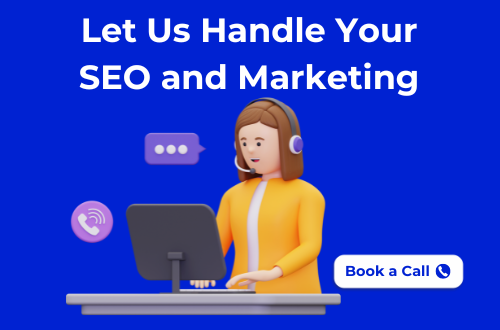Last Updated on 08/11/2025
You can find your drafts on Facebook by going to your Page → Meta Business Suite → Posts & Stories → Drafts on desktop.
On the mobile app, tap Menu → Pages → Posts → Drafts.
Personal profiles keep only one temporary draft.
The Moment You Lose a Draft
We’ve all been there.
You write the perfect Facebook post, maybe a thoughtful caption, maybe something hilarious, and before you can hit “Post,” it disappears.
One accidental tap, one refresh, and poof. Gone.
Your stomach drops, your mind races, and you whisper the same question thousands of people type into Google every day:
“Where are my drafts on Facebook?”
I’ve been in your shoes. And that’s exactly why this guide exists to walk you through every screen, every menu, and every hidden corner of Facebook so you can find, edit, and never lose your drafts again.
Read More On: Google Maps Live Location: How to Share in Real Time
Why Drafts Disappear (and Why It’s Not Your Fault)?

You hit “Save Draft” and a moment later, it’s gone. No warning, no folder, no clue.
You start wondering if you pressed the wrong button, closed the app too fast, or maybe missed a step.
Let me stop you right there. It’s not your fault.
Facebook’s draft system was never designed to be simple or consistent. In fact, it behaves completely differently depending on where you’re posting from.
Here’s the breakdown:
If You’re Using a Personal Profile
When you type something in the “What’s on your mind?” box on your personal Facebook profile and tap “Save as draft,” that text isn’t stored online.
It lives temporarily inside your app’s local cache, basically, your phone’s short-term memory.
That means:
- If you close the Facebook app or restart your phone → the draft disappears.
- If you switch to a different device → it’s gone.
- If Facebook updates in the background or clears cached data → poof.
The app might show you a notification that says “Finish your draft?”, but that’s the only way to retrieve it, and once that notification vanishes, so does your work.
In short, personal drafts aren’t permanent because Facebook never meant for them to be.
Read More On: The Truth About Social Media Algorithms and Your Reach
If You’re Managing a Facebook Page

Now the story changes.
When you post from a Page, Facebook assumes you’re a brand, business, or community admin.
And brands need organization, so your drafts here are stored safely in Meta Business Suite (Facebook’s professional dashboard).
That’s why Page drafts:
- Stay safe until you delete them.
- Sync between desktop and mobile.
- Can be edited or scheduled by your team.
This system is built for reliability, but only if you’re posting from a Page, not your personal profile.
Why This Happens?
The root cause is simple: Facebook evolved90.
When it started, people shared personal updates. Drafts weren’t a thing. Then came Pages, Ads, and Content Scheduling, and drafts became part of Meta’s business toolkit.
So Facebook technically runs two versions of “drafts”:
- A temporary one for personal users.
- A professional one for Page admins.
They look similar when you’re typing, but behind the scenes, they’re stored in entirely different systems.
How to Find Drafts on a Facebook Page (Desktop)?
When you’re managing a Facebook Page, whether it’s for your business, your community, or a personal brand, your drafts live in a very specific corner of Facebook that most people don’t even know exists.
If you’ve ever clicked around your Page thinking, “Where’s that post I saved yesterday?”, you’re not alone. Facebook hides drafts deep inside Meta Business Suite, a dashboard originally designed for marketers and social media teams.
Don’t worry, you don’t need to be a marketer to find it.
Here’s the exact path.
Step-by-Step: How to Find Your Facebook Page Drafts on Desktop

- Log in to Facebook on your computer.
→ Always start on a desktop browser (Chrome or Edge works best). - Go to “Pages” from the left sidebar menu.
→ You’ll see a list of all Pages you manage. Click on the one where you saved the draft. - Open Meta Business Suite.
→ You can access it in two ways:
- From your Page dashboard, click “Meta Business Suite” in the left-hand column.
- Or directly visit business.facebook.com.
- From your Page dashboard, click “Meta Business Suite” in the left-hand column.
- Select “Posts & Stories.”
→ This is where all your published, scheduled, and drafted posts are neatly categorized. - Click on the “Drafts” tab.
→ Voilà. Every post you saved as a draft will appear here, complete with previews, timestamps, and last-edited details.

You can now:

- Edit the draft to make changes before posting.
- Schedule it for a future date and time.
- Publish it immediately.
- Or delete it if it’s no longer relevant.
Pro Tip:
If you manage multiple Pages (say, your main business and a community group), double-check the profile picture in the top left corner inside Meta Business Suite.
That tiny icon tells you which Page you’re working on, and it’s easy to mistake one for another.
Many creators panic thinking their draft vanished, when it’s simply sitting safely under a different Page.
Read More On: The Most Followed Social Media Accounts of 2025
Why Meta Business Suite Matters
Meta Business Suite replaced the old “Publishing Tools” and “Creator Studio.”
So, if you’re following an older guide or YouTube video that instructs you to “click Publishing Tools,” that path is no longer available for most users.
Instead, everything now lives inside Meta Business Suite.
That’s where Facebook stores:
- Draft posts
- Scheduled posts
- Insights (analytics)
- Messages & comments
- Ad tools
It’s basically your all-in-one content HQ.
Bonus Trick: Access Drafts Directly
You can go straight to your drafts with this quick shortcut:
- Type business.facebook.com/YOURPAGENAME/published_posts into your browser’s address bar.
- Replace YOURPAGENAME with your actual Page name.
- You’ll land directly inside your posts dashboard, where you can click Drafts from the top menu.
This trick saves you three clicks, especially handy if you frequently check drafts.
Real Example:
Last month, I helped a client who thought she’d lost a campaign post she’d spent an hour crafting.
She’d saved it as a draft but couldn’t find it anywhere.
When we opened Meta Business Suite → Posts & Stories → Drafts, there it was, untouched.
She sighed in relief and said, “I wish Facebook made this easier.”
And honestly, she’s right, but once you know where to look, it becomes second nature.
Read More On: Key Considerations for Designing & Developing Website
How to Find Drafts on the Facebook App (Mobile)?

If you’re reading this on your phone, chances are you were mid-scroll, started typing a post, hit “Save Draft,” and now… It’s vanished.
Welcome to the most confusing part of Facebook: finding drafts on the mobile app.
The process is slightly different depending on whether you’re posting from your personal profile or a Facebook Page.
Let’s tackle both.
For Personal Profiles: The Temporary Draft Trap
Here’s the truth: personal profile drafts on mobile don’t live long.
When you save a draft on your personal profile (for example, while typing “What’s on your mind?”), Facebook doesn’t store it on its servers.
Instead, it saves it temporarily on your phone, and it’s only accessible through a notification that says:
“Finish your draft?”
So if you close the app, swipe away the notification, or your phone clears cached data, your draft disappears.
But if you act quickly, you can still recover it:
Steps to Access a Personal Draft
- Open the Facebook app on your phone.
- Tap the bell icon to open Notifications.
- Look for a message like “You have a saved draft.”
- Tap it, and it opens your draft inside the composer box.
- From there, you can edit, post, or copy your text.
Once you exit that composer or dismiss the notification, it’s gone for good.
That’s why I always tell people if your draft matters, copy it into Notes or Google Keep right away.
Read More On: Optimizing Your Website to Complement Your Digital PR Efforts
For Facebook Pages: A More Reliable System
Now, if you’re posting as a Page Admin or Editor, things are much easier because Page drafts are stored safely inside Meta Business Suite, even on mobile.
Here’s how to find them:
Steps to Access Facebook Page Drafts on Mobile
- Open the Facebook App (make sure you’re logged into the right account).
- Tap the Menu (☰) icon, it’s in the bottom right on iPhone, top right on Android.
- Tap Pages. This shows all the Pages you manage.
- Select the Page where you saved your draft.
- Scroll to find the Posts tab, then tap Drafts.
Now you’ll see all the drafts saved for that Page.
You can:
- Tap a draft to open it.
- Edit or add new media.
- Publish immediately.
- Or schedule it for a specific time.
Tip for Creators Who Manage Multiple Pages
Facebook’s app sometimes switches between your personal profile and Page automatically.
If you open “Posts” and can’t see the Drafts tab, glance at the top; you might be viewing your personal feed instead of your Page dashboard.
To fix that:
- Tap your profile icon in the top right.
- Switch from your profile name to your Page name.
Now your Drafts tab will appear like magic.
Shortcut: Use the Meta Business Suite App
If you post regularly, skip the main Facebook app entirely.
Download the Meta Business Suite app (formerly Facebook Pages Manager) from Google Play or the App Store.
In Meta Business Suite:
- Tap Menu → Posts & Stories → Drafts.
- All your Page drafts are listed there, synced with your desktop.
You can edit, preview, or even post them to Instagram if your accounts are linked.
The Suite keeps your drafts safe even if you uninstall the main Facebook app.
Real-Life Example:
A small café owner I helped once saved her weekend promotion as a draft on mobile.
She couldn’t find it later, panicked, and thought she had lost it forever.
Turns out, she had switched back to her personal profile, so the “Drafts” tab vanished.
Once we switched to her Page view, there it was, the latest deal waiting quietly under Posts → Drafts.
Sometimes, Facebook hides what’s right in front of you.
What About Personal Profiles? (The Honest Truth)
If you’ve ever typed something heartfelt into the “What’s on your mind?” box, hit “Save Draft,” and then spent the next 10 minutes searching for it, this part is for you.
Let’s start with the truth that nobody on Facebook’s help pages says clearly:
Personal profiles don’t have a proper Drafts folder.
You get one invisible, temporary slot for a draft, and that’s it.
No history, no list, no recovery once it’s gone.
Here’s What Actually Happens
When you save a draft from your personal profile, Facebook tucks it away inside your phone’s temporary memory, the same place apps store things like search suggestions or cached images.
That means your draft isn’t truly saved on Facebook’s servers. It’s just remembered by your phone until it isn’t.
So when you:
- Close the app,
- Restart your phone, or
- Clear notifications…
Your draft quietly disappears.
That’s why so many people search “Where are my drafts on Facebook?” and come up empty. It’s not user error. Facebook simply never built a permanent system for personal drafts.
How to Retrieve One (If You’re Lucky)
You might still catch it, but you have to be quick.
When you save a draft on your profile, Facebook shows a notification that says:
“You have a saved draft. Tap to continue writing.”
Tap that notification immediately.
It will reopen your unsent post.
From there, you can:
- Finish writing and post it,
- Or copy the text into Notes or another app before you lose it again.
Once that notification disappears or you swipe it away, it’s gone forever.
Why Facebook Keeps It This Way
It sounds frustrating, but it’s by design.
Facebook’s personal interface was made for casual updates, not content management.
Drafts were added later as a quick save option, not a full feature.
Meanwhile, business users demanded better tools, which led to the creation of Meta Business Suite for Pages.
So Facebook now runs on two completely different systems:
- Personal users → one temporary local draft.
- Page admins → multiple drafts stored securely in Business Suite.
That’s why blog after blog gives mixed answers; they’re talking about two separate worlds.
A Quick Workaround
If you often write longer posts or captions, treat Facebook as the final step, not the first.
Do this instead:
- Write your post in Notes, Google Keep, or Notion.
- Once you’re happy, copy and paste it into Facebook.
- Add your photos, tag people, and post.
This way, if something goes wrong, your words still exist somewhere safe.
I’ve been burned by lost drafts before heartfelt ones, too. That’s when I learned this habit. It takes 10 extra seconds, but it saves hours of frustration.
Why Facebook Made It So Confusing?
Let’s be honest, if you’ve ever sat there wondering, “Why can’t Facebook just have one simple Drafts button?”, you’re not alone.

Every day, millions of users search for the same thing, get five different answers, and end up even more confused.
And it’s not because you’re missing something.
It’s because Facebook itself has changed so much over time that even it seems a little confused about where its own features live.
A Little Backstory: How It All Got Messy?
When Facebook launched in 2004, it was never meant to be a marketing tool.
It was a digital yearbook, a place for college students to share updates, photos, and inside jokes.
Back then, there was no “Save Draft” button because nobody needed one.
Then came the era of Pages.
Businesses joined in. Brands started posting updates. Influencers emerged.
Suddenly, posting wasn’t casual anymore; it was strategic.
People wanted to plan content, schedule posts, and, of course, save drafts.
So Facebook began adding tools bit by bit, in different corners:
- “Publishing Tools” for early Page admins.
- “Creator Studio” for video and content management.
- “Meta Business Suite” to unify everything under one roof.
Each update replaced the old system… but never fully removed it.
That’s why when you Google “Where are my drafts on Facebook,” some guides say “use Publishing Tools,” others say “use Creator Studio,” and the newest ones say “use Meta Business Suite.”
All three are technically right, depending on when the person wrote the article.
Two Worlds, Two Systems
Facebook today is basically two platforms living under one name:
| Audience | Platform You Use | Where Drafts Are Stored |
| Personal users | Main Facebook app | Temporary, local cache |
| Business/Page users | Meta Business Suite | Secure, server-side drafts |
So when you read advice online and it doesn’t match your screen, it’s not wrong, it’s just referring to the other world.
The Design Dilemma
From a product standpoint, Facebook’s problem is scale. Billions of users use the same app but for completely different reasons.
A student sharing memes and a marketer running ads are technically using the same “Facebook,” but their tools aren’t meant to overlap.
That’s why Facebook can’t just merge personal and business features. It would make the app heavier, slower, and more confusing for casual users.
So instead, Meta separates them quietly behind the scenes, giving you two different draft systems that look the same on the surface but behave nothing alike.
Why It Still Feels Frustrating?
Part of the confusion is psychological.
When you see “Save Draft” on both your personal post and your Page post, you naturally expect them to work the same way same word, the same button, the same function.
But in Facebook’s world, “Save Draft” can mean:
- Save it to your phone for a few minutes, or
- Store it in Meta’s database until you publish it.
And they never tell you which one you’re using.
So it’s not you being forgetful. It’s Facebook being inconsistent.
Common Draft Problems (and Quick Fixes)
Even after you finally find your Facebook drafts, it doesn’t always go smoothly.
You open Meta Business Suite and… the draft’s gone. Or it won’t publish. Or it looks weird when you edit it.
Don’t worry, you’re not alone.
These are the most common Facebook draft problems people face, and how to fix them fast.
Problem #1: “My draft disappeared!”
What’s happening:
If you saved a draft from your personal profile, it’s temporary. It only lives inside your app’s local memory and disappears if you close or refresh the app.
Quick Fix:
If you were working from a Page, open Meta Business Suite → Posts & Stories → Drafts.
If it were a personal post, check your notifications for “Finish your draft?”
Still gone? Unfortunately, personal drafts can’t be recovered. Write or paste them in Notes next time for backup.
Pro Tip: Set a habit whenever you click “Save Draft,” immediately copy the text to your clipboard. That one second saves hours of frustration.
Problem #2: “I can’t find the Drafts tab.”
What’s happening:
You might be on the wrong version of Facebook. The Drafts tab only exists inside Meta Business Suite, not in your regular Facebook Page timeline.
Quick Fix:
Go to business.facebook.com.
Select your Page → Click Posts & Stories.
Choose the Drafts tab at the top.
If you’re using the mobile app, open the Menu → Pages → Select your Page → Posts → Drafts.
You’ll see all your saved content there.
Problem #3: “My draft won’t save.”
What’s happening:
Facebook sometimes fails to sync if your internet connection drops or the app cache is full.
Quick Fix:
Check your connection first.
Then clear cache:
- Android: Settings → Apps → Facebook → Storage → Clear Cache.
- iPhone: Delete and reinstall the app (this resets the cache automatically).
Reopen Facebook, retype a short test post, and hit “Save Draft” again. It should appear under Drafts within a few seconds.
Problem #4: “I can’t edit someone else’s draft.”
What’s happening:
Facebook protects Page content by roles. Only Admins, Editors, and Content Creators can modify drafts.
If you’re assigned as an Advertiser, Moderator, or Analyst, you can’t edit posts even drafts.
Quick Fix:
Ask a Page Admin to check your role under Page Settings → New Pages Experience → Access.
Request to be upgraded to Editor or Content Creator if you need editing rights.
Problem #5: “My draft looks different after reopening.”
What’s happening:
Facebook’s composer sometimes strips spacing, emojis, or special characters when a draft reopens, especially across devices.
Quick Fix:
Before saving, copy your text into Notes or Docs.
Avoid heavy formatting (like bullet lists or double line breaks).
When reopening, review your spacing and links before hitting “Publish.”
Why it happens: The Facebook app and Business Suite use different rendering engines; one compresses text spacing to save data.
Problem #6: “My draft won’t publish.”
What’s happening:
This usually happens if your draft has an expired link preview or a missing media file (like a deleted photo).
Quick Fix:
Remove the broken link or upload the image again.
Refresh the post preview by deleting and re-pasting your URL.
If you’re using Meta Business Suite, hit “Save Changes” first, then click Publish.
Problem #7: “My scheduled draft didn’t post.”
What’s happening:
This one’s rare but annoying sometimes, Meta Business Suite misses the scheduled trigger if the post wasn’t properly synced.
Quick Fix:
Check Planner → Posts → Scheduled.
If it shows “Failed,” click “Edit” → Reschedule.
Always double-check the timezone setting under Business Suite → Settings → Business Info.
If you’re scheduling across multiple time zones (for clients or teams), it’s best to stick to one consistent time zone, usually your business’s HQ location.
Bonus Problem: “Drafts keep multiplying or duplicating.”
What’s happening:
This happens when multiple admins open the same draft at once or when the app saves automatically mid-edit.
Quick Fix:
Communicate with your team, assign one person per draft.
Delete older duplicates in Meta Business Suite → Drafts.
Rename drafts with short labels like “Oct_Offer_v2” to stay organized.
Pro Tips to Never Lose Draft Again
Let’s be honest, Facebook drafts vanish for the same reason socks disappear in laundry. It’s not you. It’s the system.
But unlike socks, you can keep track of drafts if you build a few simple habits.

Tip 1: Use Meta Business Suite Instead of the Default App
If you post regularly, install the Meta Business Suite app. It’s cleaner, faster, and keeps all drafts in one place.
You’ll never again wonder which version you saved; the suite syncs across devices.
Tip 2: Copy Before You Exit
Before closing the Facebook composer, copy your text, even if it’s just a sentence.
When the app crashes (and it does), you’ll thank yourself.
It takes one second. That second saves hours of frustration.
Tip 3: Schedule, Don’t Save
If your post is ready but you’re waiting for the right time, schedule it instead of saving it.
Scheduled posts act like secure drafts; they stay queued until posting time.
You can even adjust the time later.
Tip 4: Use Notes or Docs as a Backup Bank
Many creators write captions or posts in Google Docs, Notion, or Apple Notes first.
Then they copy them into Facebook when they’re ready. Bonus: you keep your full content archive.
Tip 5: Try Third-Party Tools
If you manage multiple Pages, tools like Buffer, Hootsuite, or Later store all your drafts and analytics in one dashboard.
Think of it as an insurance policy for your content ideas.
Understanding How Facebook Drafts Actually Work
It helps to peek under the hood. Facebook’s system behaves differently based on context:
| Scenario | Storage Location | Lifespan | Access |
| Personal Profile (Mobile App) | Local cache | Until app closes or 3 days | Notification only |
| Facebook Page (Desktop) | Meta Business Suite | Until deleted | Posts & Stories → Drafts |
| Facebook Page (Mobile) | Meta Business Suite app | Persistent | Posts → Drafts |
| Scheduled Posts | Meta servers | Until published | Posts → Scheduled |
Insight: Drafts in personal accounts aren’t truly “saved online.” They live on your device until you post or close the app. That’s why switching phones or reinstalling Facebook erases them.
When Drafts Vanish and Why That’s Okay?
Losing a draft feels personal. You poured thought into it.
But sometimes, that lost draft is your creative reset button.
When I lost a long, emotional post about a life event, I was frustrated for hours. Then I rewrote it the next morning, shorter, sharper, more honest. That version reached twice as many people.
So if you lose a draft, don’t panic. You didn’t lose your voice, just one draft of it.
How to Retrieve a Draft Notification (Personal Profile Trick)
If you’re using a personal profile, drafts sometimes live in your notifications briefly.
- Open Facebook → tap the bell icon.
- Look for a notification that says “Finish your draft?”
- Tap it and it opens the composer with your text intact.
If you don’t see it, the draft expired. Facebook clears them after a short time.
But while that window is open, you can copy and paste it somewhere safe.
Bonus: How to Find Drafts in Meta Business Suite on Desktop
For marketers or Page admins:
- Visit business.facebook.com.
- Select your Page → open Meta Business Suite.
- Click Planner → Posts & Stories.
- Filter by Drafts.
- You can edit, publish, or duplicate any post.
This dashboard also lets you preview how posts will appear on Instagram if linked.
Pro Insight: Business Suite now replaces the old “Publishing Tools,” so if older guides mention that, this is the updated path.
Check out our recent blog on How to Look Up Guest Post Opportunities on Ahrefs (Step-by-Step Guide)
Troubleshooting Facebook Draft Errors

Even when you find your drafts, you might hit a few glitches. Here’s how to handle them.
Draft Doesn’t Load
Clear cache (Settings → Apps → Facebook → Storage → Clear Cache).
Then restart the app.
Draft Doesn’t Sync Between Devices
Ensure you’re logged into the same Page account on both desktop and mobile.
If still unsynced, open Meta Business Suite → Settings → Refresh Data.
Can’t Edit a Draft
Check your Page role.
Only Admins, Editors, and Content Creators can modify drafts.
Draft Stuck in “Saving…”
It’s a temporary server lag. Leave it open for a minute, then refresh Business Suite.
It’ll usually appear after syncing.
Creator’s Corner: Building a Draft Habit
Think of drafts as your idea notebook, not a chore, but a creative rhythm.
Here’s how I approach it:
- Whenever a thought hits, I jot a quick Facebook draft.
- Once a week, I review all drafts and pick which ones deserve to go live.
- Others become stories, blog intros, or captions elsewhere.
The beauty of drafts is in their imperfection. They’re where ideas breathe before you show them to the world.
If you treat them like an ongoing brainstorm, losing one draft won’t sting because you’ll have dozens more.
Check out our latest blog on eRank Review 2025: Improve Your Etsy SEO
Key Takeaways
- Personal profile drafts = temporary
- Page drafts = permanent (until deleted)
- Access drafts via Meta Business Suite (desktop/mobile)
- Always copy text before closing
- Use Notes or scheduling tools to protect your work
Final Thoughts
If you made it this far, take a moment. You’ve probably been through the same frustration as thousands of others.
You wrote something meaningful, saved it, and then spent what felt like forever wondering:
“Where are my drafts on Facebook?”
And now, you know the truth. They were never lost; they were just hiding.
You’ve learned how personal drafts live briefly in your phone’s memory, how Page drafts rest safely inside Meta Business Suite, and why Facebook’s confusing history made it all seem harder than it is.
But more importantly, you’ve learned how to take control back.
Because once you understand where drafts go, you stop losing ideas. You start saving them with confidence. And you post with purpose, not panic.
So the next time you click Save Draft, you’ll know exactly what that means, where it’s stored, and how to find it again, whether you’re using the Facebook app, your desktop, or Meta Business Suite.
And that tiny bit of clarity? It saves you from a lot of stress, missed posts, and late-night retyping sessions.
Need help managing Facebook posts, schedules, or page setup?
I’ve been there too, and I can help.
Get in touch, and I’ll walk you through setting up a clean, organized workflow that keeps every draft safe and ready to post.
Because once you stop asking “Where are my drafts on Facebook?”,
you can finally focus on what really matters: creating, connecting, and sharing your story with the world.
Read more on: What does Sybau mean on Instagram?
Check out our recent blogs:
Future of Link-Building Communities: What to Expect After 2025
From Slack Message to Published Link: Workflow & Tools 2026
Niche-Specific Slack Channels for Link Building: A 2026 Guide
Inside the Marketing Lad Slack Community: 2025 Report
Slack vs Email Outreach vs Traditional Link Building in 2026
How to Vet Slack Link-Building Collaborations | Avoid Bad Links
Guest Posting & Link Exchanges via Slack: Do’s and Don’ts
How 3 Brands Boosted Domain Rating with Slack Link-Building
Marketing Lad Slack Community Playbook for Link Builders (2025)
Why Slack Communities Are a Game-Changer for Link Building in 2026
Frequently Asked Questions
Facebook frequently updates its layout and tools. Personal drafts disappear when the app closes or clears cache, while Page drafts have moved to Meta Business Suite → Posts & Stories → Drafts. If you can’t find them, you’re likely looking in the wrong place or account type.
Yes, personal profile drafts expire automatically after a short time or when you close the app. However, Page drafts stay saved indefinitely in Meta Business Suite until you manually delete or publish them.
Unfortunately, no. Once a Facebook draft is deleted or expires, it cannot be restored. The best way to avoid losing it is to copy your post text before exiting or use the Meta Business Suite app, which keeps drafts synced securely online.
On personal profiles, only one draft can be saved at a time; saving a new one replaces the old. On Pages, you can store multiple drafts inside Meta Business Suite, making it ideal for brands and social media managers.
When reopening drafts, you might notice missing line breaks, emojis, or link previews. This happens because Facebook’s mobile app and Business Suite format posts differently. Always double-check spacing and media before posting or scheduling.